Taking low-light or night shots with your smartphone can be a real challenge, even with the multitudes of improvements in technology. Accompanying the lack of natural light are too many variables, from using your flash at the wrong time or the incorrect distance, to having to stay really still to get a sharp image. In fact, it is much easier to ruin a photo under these circumstances, where absent light and camera noise can absolutely destroy a good picture.
Thankfully, modern technology has caught up with larger image sensors, powerful artificial intelligence to solve complex algorithms like Pixel Binning and oversampling, as well as dedicated night mode features on most flagship smartphones, like the Samsung Galaxy S22 Ultra. But however impressive your hardware is, here are some tips and tricks that can potentially improve your overall low light photography skills.
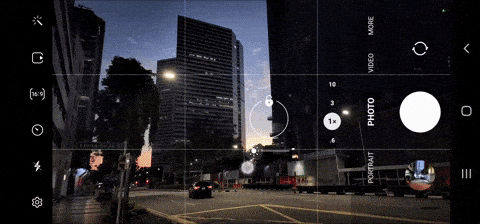
Even if no one can see you, the plan is to always capture perfect moments in the dark.

Reduce Exposure In The Camera App
At times, night shots can look overexposed (too bright) and grainy and this is the result of the camera trying to capture as much light as possible, and compensating by bringing the exposure up to make the image brighter. However for a low-light image, that’s not what you would want. To counter this effect, we would want the blacks to appear black and grain-free. All you need to do is to reduce the exposure in the camera app before you take your shot.
You can start by tapping to set focus on the subject you want sharp and swiping down to make the image darker. Once you are happy with the exposure level, take your picture and be amazed by your results!
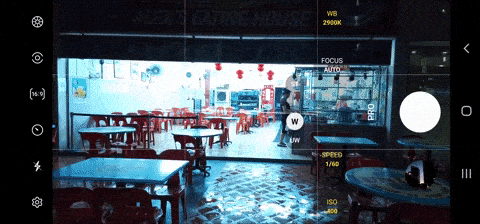
Use Pro-Mode

Pro mode might sound intimidating, but if you have some photography knowledge and know-how you can use the three pillars of exposure to your advantage. Auto may be a quick way to turnaround images but with Pro Mode, you will unlock better features like a slower shutter speed, opening up the aperture and increasing the ISO. It’s a great way to master photography and get creative, and we urge you to try things out in the day, to familiarise yourself with the settings, before testing it out at night!
The Power of AI (Night Mode)
Night Mode on the S22 Ultra is nothing short of extraordinary, it uses intelligent software to create sharp, and often clean photos with incredible colour and detail. The only caveat is that you would have to stay still for a good few seconds to get the cleanest images. But fret not!
With the improved Optical Image Stabilization (OIS), it reduces up to 48% of shaking compared to the S21 Ultra, so you can be rest assured that you don’t have to stand completely still while taking low-light shots.
Let There Be Light
Low-light doesn’t necessarily mean no light, and you should try to use whatever light is at your disposal and move close to it. Perhaps below a street light, neon signs or even cars with the lights on and choose an angle where you can use that light to your advantage.
Keep to the standard lens
Though the S22 Ultra boasts excellent cameras, you should stick to the primary camera, at 1X mode. It has the bigger 1/1.33” sensor and a f/1.8 aperture lens allowing the main camera to be a low-light beast with faster focusing in low-light conditions.
Use Expert RAW
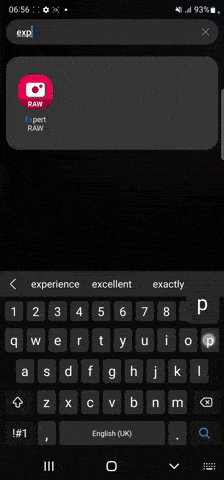
Samsung introduced its Expert Raw app at the end of 2021 and while it is geared towards the more serious photographer, you should not hesitate to try it out. The app allows you to control manual exposure settings for all four of the rear cameras but what’s more interesting is that it allows you to shoot multi-frame RAW files.
Simply put, Multi-frame RAW takes data from multiple frames and compiles it into a single file which gives you the advantage of doing post-processing work – this way you’ll have more freedom to adjust your levels like shadows, highlight and play around with the tones and colours while maintaining a clean image.
Go Black & White
Say you have an image you actually love, but it’s just way too grainy or noisy. Colours can come out muddy and you might consider throwing that file into the recycle bin. However one trick that comes in handy is either shooting with the Black & White effect or editing it in post. Black and white photography helps remove any distraction of colour and helps the viewer focus on other aspects of the photo, such as the subject, the textures, shapes and patterns. It’s all about the highlights and shadows and how they define the shapes in your composition. So do have a go and try it out!
Deploy Edits For The Final Touch
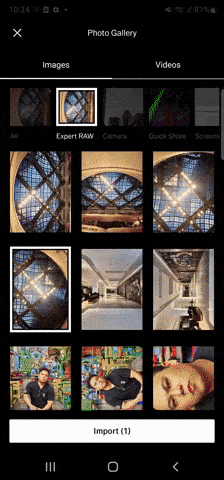
Whether you are a professional photographer or just someone capturing photos to upload on your social media accounts. The process of creating an image does not end after pressing the shutter button.
In most cases, retouching a photo or adjusting the levels might seem like a daunting task, but with mobile apps such as Adobe Lightroom Mobile and VSCO, photo editing is made much easier. So don’t be afraid to play around with the levels, colors and exposure to enhance your images.
The Samsung Galaxy S22 is now available for purchase on Amazon and Lazada.