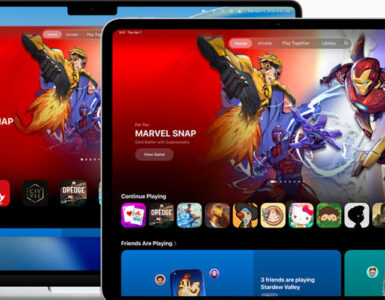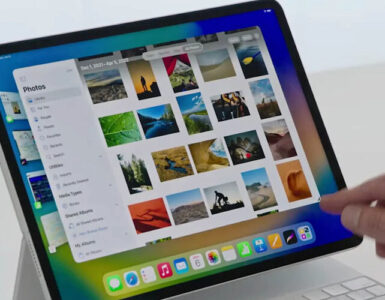If you’re bored of the default watch faces on your shiny new Apple Watch Ultra or Series 8, and want to unlock the endless options made possible by the free Clockology app, you’ve come to the right place.
The only small downside at the moment is that either existing clock faces will need to be updated and reworked to fit the new, larger 49mm screen size of the Ultra. This means our curated list of “geek approved” faces might run a little small on the Ultra at the moment. But still, no harm giving them a go, or trying them out on your new Watch Series 8.

This guide is for iPhones running on iOS 16 and watchOS 9. Here are the steps you’ll need to get started right away:
- Head to the App Store and download the Clockology app.
- After downloading the app to your iPhone, you should see it appear on your Apple Watch automatically. If it doesn’t head to your Apple Watch app and scroll down to “Clockology” and make sure the “Show App on Apple Watch” is enabled.
- After you open up the Clockology app on your iPhone, you’ll be presented with a library of faces designed by the community. The ones with the “red clock+” icon on the top left mean those are only available to Clockology+ subscribers, which you’ll have to subscribe to monthly or annually, to unlock extra features such as live weather forecasts.
- Open the Clockology app on your Apple Watch, then open the Clockology app on your iPhone. Select one of the popular faces then press the “orange watch upload” icon on the right of the face to upload the desired face.
- You can upload as many watch faces as you wish, and swipe left/right to switch between faces. Long press on each face to delete any you no longer want.
- If you are facing intermittent issues getting the watch face to display, there are some settings you can tinker on the Apple Watch app to rectify it. Within the app, head to “General” and scroll down to “Return to Clock” and change the setting to either “After 2 minutes” or “After 1 hour”. Then head to “Display & Brightness” and scroll down to “Wake Duration” and set it to “Wake for 70 Seconds”.
- And you’re all set!

Now that you’re all set up, check out our curated list of geek-approved Clockology faces in 2022 here. Want even more Clockology watch faces on a daily basis? There is a 700K-strong community via this Clockology Fans Facebook Group.