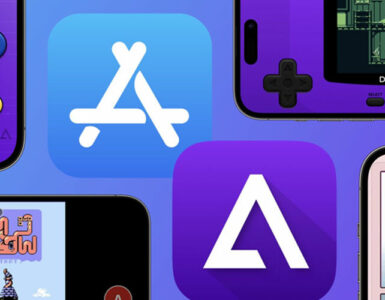If you’re bored of the default watch faces (despite having the new Contour and Portraits options) on your shiny new Apple Watch Series 7, and want to unlock the endless options made possible by the free Clockology app, you’ve come to the right place.
The only small downside at the moment is that either existing clock faces will need to be updated and reworked to fit the new, slightly larger screen size, or the Clockology app will need to be updated. So you’ll have to wait a bit to tap onto that larger real estate.
As can be seen with this Squid Game themed watch face below (left), it is immediately noticeable that it doesn’t run all the way to the edges of the screen as intended, and there is no auto upscaling. However, this minor issue is not noticeable if the watch face design is black around the edges as seen with the Star Wars themed watch face below (right).


This guide is for iPhones running on iOS 15.1 and watchOS 8.0.1. Here are the steps you’ll need to get started right away:
- Head to the App Store and download the Clockology app.
- After downloading the app to your iPhone, you should see it appear on your Apple Watch automatically. If it doesn’t head to your Apple Watch app and scroll down to “Clockology” and make sure the “Show App on Apple Watch” is enabled.
- Next, you’ll need to open up your web browser on your iPhone and download a “_EnableBeta” file. Once it is downloaded, hit the downloaded file and it will open up your Clockology app. Now you should see a big pink circle watch face with the word “Beta” in the centre. Tap and hold your finger on it, and select “Watch Sync”. Then click on the orange “Sync” button.
- Power off your Apple Watch. and power it back on. Open the Clockology app on your watch. You should see the pink circle watch face with the word “Beta”. Now you’re ready to install your custom watch faces.
- Head to “Browse”, and type “Clockology” in the search bar. You should then see an “Example Clocks” folder with 115 items. These are a bunch of watch faces you can sync to your watch. To load up any desired watch face to your watch, simply hold down on the watch face and select the “Watch Sync” option.
- For every watch face sync, be sure to deselect the “Replace Clocks” option. This way, you can swipe left or right on your Apple Watch to switch between synced watch faces anytime.
- If you are facing intermittent issues getting the watch face to display, there are some settings you can tinker on the Apple Watch app to rectify it. Within the app, head to “General” and scroll down to “Return to Clock” and change the setting to either “After 2 minutes” or “After 1 hour”. Then head to “Display & Brightness” and scroll down to “Wake Duration” and set it to “Wake for 70 Seconds”.
- And you’re all set! If you have questions about whether Clockology will drain your watch battery, this FAQ should help.
Now that you’re all set up, check out our curated list of geek-approved Clockology faces in 2021 here. Want even more Clockology watch faces on a daily basis? There is a 400K-strong community via this Clockology Fans Facebook Group.