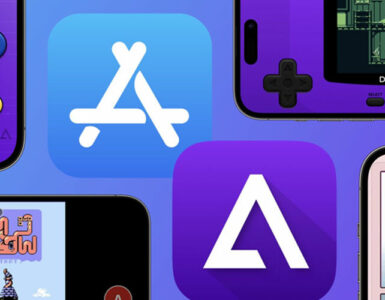If you have been utilizing PS Remote Play to stream your PlayStation 5 gaming to your iPhone or iPad over the past few months, and disappointed that you can only connect your PS4 DualShock 4 controller via Bluetooth to your Apple device, you’ll be happy to know that the latest iOS/iPad OS 14.5 update now includes support for the PS5 DualSense controller.
Unfortunately, similar to using the PS4 DualShock 4 controller, there is no haptic feedback support using the PS5 DualSense controller via PS Remote Play.
Getting your PS5 DualSense controller (now available in Cosmic Red and Midnight Black!) connected via Bluetooth to your iPad or iPad Pro is easy, just make sure you follow the steps above to get the best remote play experience out of your PS5.
If you have yet to try out PS Remote Play on your PS5 console, significant improvements have been made to the iOS/iPadOS to deliver a far smoother and consistent stream as compared to a connection with the PS4 previously. So much so that you can even run the stream at 1080p with HDR enabled with no noticeable frame drops.

For easy reference, here is the current usage experience with the PS Remote Play app for attempting to stream your PS5 console on other devices.
| Platform | Resolution | Frame Rate | Controller Support |
|---|---|---|---|
| iOS / iPadOS | 360p to 1080p with HDR support | up to 60 fps | PS5 controller, wirelessly (with iOS/iPadOS 14.5 update) |
| Android | 360p to 1080p with HDR support | up to 60 fps | PS4 controller, wirelessly |
| Windows PC / Mac | 360p to 1080p with HDR support | between 24 to 30 fps | Up to PS5 controller but needs to be connected via USB cable |
Having spent a significant amount of time on the PS5, we were able to achieve a consistent, silky smooth 60fps on 1080p resolution with HDR enabled, running the game on remote play on an iPad Pro 12.9″ (2021). Do note that this is done using a 2-node Wi-Fi 6 mesh router setup, with the PS5 console connected via Wi-Fi.
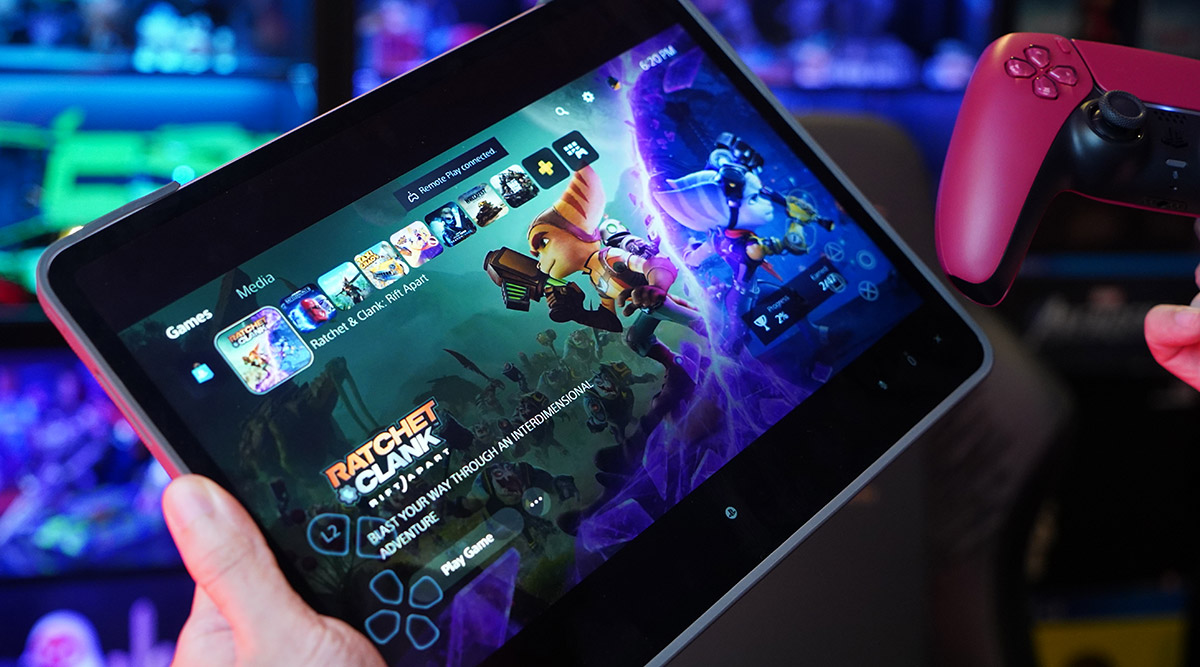
In case you’re wondering about the case we use for the iPad Pro, it’s the Logitech Combo Touch, which comes in 11″ and 12.9″ size.
Here is the configuration used to achieve the above results:
- Wireless Internet Connection: ZenWiFi AX (XT8) Wi-Fi 6 mesh router between the PS5 Digital Edition (in living room) and iPad Pro (in study room, located 2 rooms away)
- PS Remote App Settings: 1080p resolution with HDR enabled.
- Controller: PS5 DualSense controller connected via Bluetooth to the iPad Pro.
- Results: A consistent almost-60 fps with no drop in video streaming quality, consistently silky-smooth gameplay for hours on end.

A Wi-Fi 6 router is a definite must if your PS5 console is connected wirelessly. After all, the PS5 supports Wi-Fi 6, so it would serve you well to upgrade to a Wi-Fi 6 router this year to fully unleash its wireless online connectivity prowess.