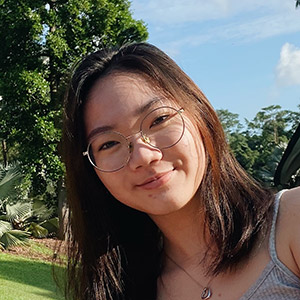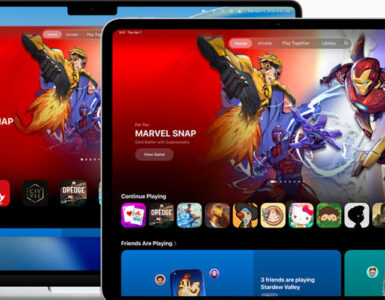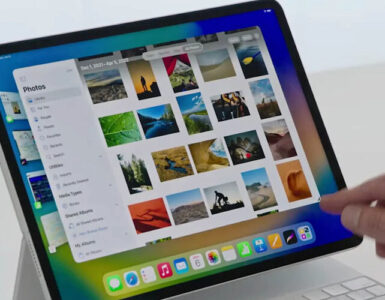In case you didn’t know, Apple has created a new setting on the AirPod Pro and AirPod Max to bring the cinema to us.
By using technology to track where users’ heads are facing, the AirPods can determine whether to direct the sound to make it seem like the audio from your AirPods is surrounding you. Much like the surround sound you hear in cinemas that go all around you.

This feature sadly is not compatible with all apps in Apple. We do know that it works on the brand new streaming service, Disney+. But where else? Here is a list of apps your AirPods can show off its cool technology.
- Air Video HD (Turn on Surround in Audio settings)
- Apple TV
- FE File Explorer (DTS 5.1 unsupported)
- Foxtel Go (Australia)
- HBO Max
- Hulu
- PLex (Enable old video player in Settings)
- Peacock
- Discovery+
- Paramount+
- Vudu
These are some apps that do not work with Apple’s Spatial Audio.
- Infuse
- Netflix
- Youtube
- Vimeo
- VLC
- Amazon Prime Video
As aforementioned, Spatial Audio only works on AirPods Pro and Max. You must also be using an iPhone 7 or later, or any iPad that is listed:
- iPad Pro 12.9-inch (3rd generation) and later
- iPad Pro 11‑inch
- iPad Air (3rd generation)
- iPad (6th generation) and later
- iPad mini (5th generation)
Take note that Spatial Audio does not work on any Mac or Apple TV models. Your devices must also be updated to iOs or iPadOS 14. Your AirPods firmware must also be updated. To check this, go to Settings > General > About > AirPods Name > Firmware Version. The firmware version must have the code “3A283” for the Spatial Audio to work.
To turn on spatial audio, head to Settings. In the Bluetooth column, look for your AirPods Pro or Max. Scroll down to Spatial Audio and switch it on. You can click on “See and Hear How It Works” to listen to the difference Spatial Audio gives to the regular stereo audio.
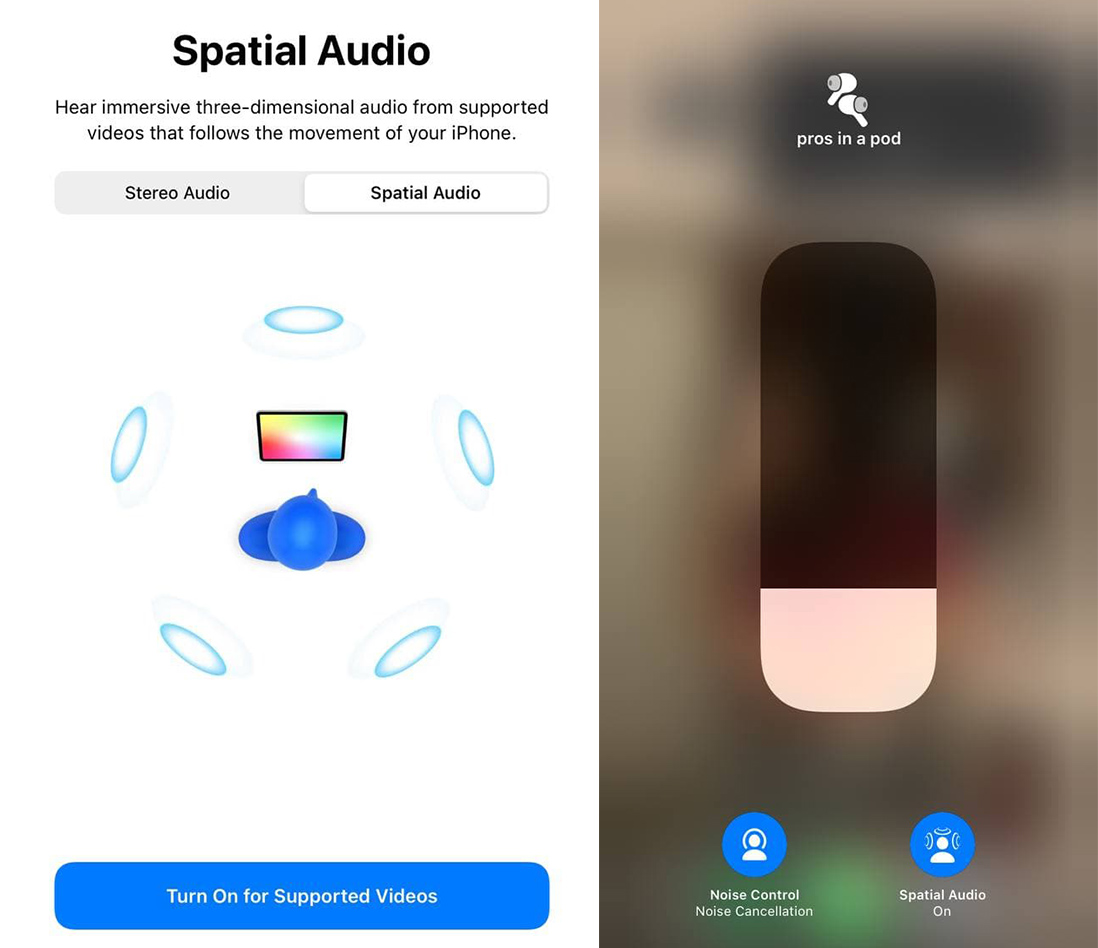
You can also control Spatial Audio from the control centre. Simply press and hold on the volume toggle and you will see an option for you to control Noise Control and Spatial Audio. The Spatial Audio will be blue and animated with moving audio waves when it is enabled and active. The icon will be blue and still if the setting is enabled but inapplicable to the audio being listened to at that point in time.
Do note that you will need both sides of your AirPods in, and for a better experience, try the feature with Noise Cancellation enabled.
The Spatial Audio seems to bring the speakers away from the front of your ears to a corner of your brain, making the sound seem like it has traveled to you from a cinema speaker. It is a fun way to spruce up your cinematic experience on your Apple devices.
[H/T to Macrumors]