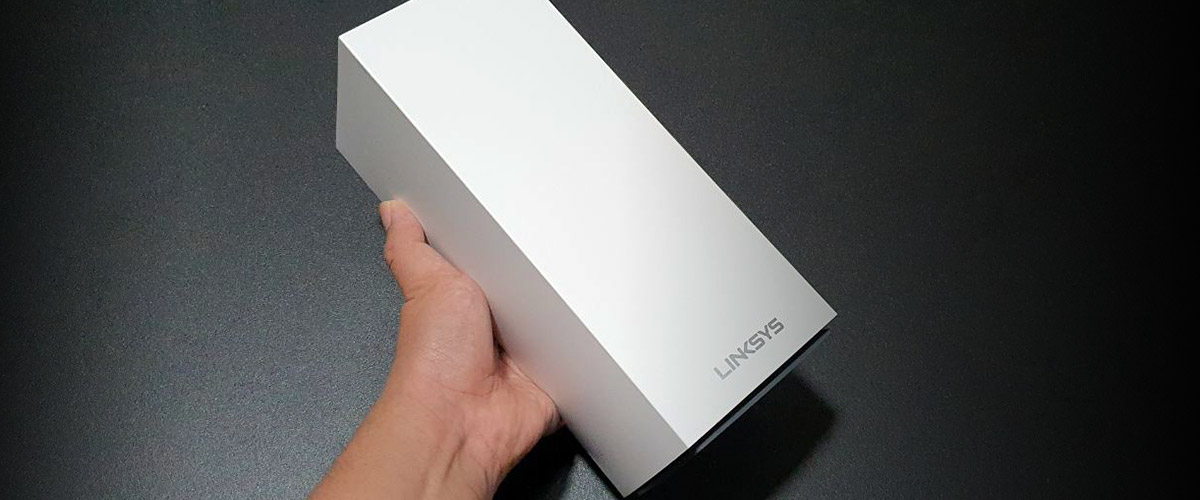The need for speed is an ever changing one, perpetuated by changes in lifestyle, technology and needs.
In 2017, the introduction and deployment of the Linksys Velop, one of the first mesh network devices in the market, freed home users from the bad layouts of their homes, which prevented Wi-Fi signals from their fibre modem and router, usually located in their living room, from reaching the far corners of their homes, be it a bedroom on the other side of their apartment, or the second and third floor of their landed homes. The Velop moved my home away from routers and powerlines, providing everyone at home the freedom of movement and connectivity.

But during this time, a lot has changed, including the deployment of more bandwidth hungry devices, such as smart TVs, multiple smartphones, tablets, computers, laptops, game consoles, as well as other network devices such as Google Home, Amazon Alexa and smart lights, just to name a few. Now on any given day, there are about over a dozen devices connected to my home network concurrently, and this number is only set to increase.
Then there is the move to a new home, which means a new layout, and new walls and potential Wi-Fi roadblocks to address. Having migrated the Velop over, the new layout was simple – one primary one in the living room, another in the master bedroom and the third at the other side of the new apartment, allowing devices located in both rooms to connect to the Wi-Fi.
But with the dependence on two 4K televisions that are best friends to Netlflix and Amazon Prime streaming services, as well as the current great Work From Home model of 2020, the Velop mesh network wasn’t performing as adequately as needed. 4K streams on my StarHub fibre plan were not as smooth, and video calls were prone to breaking up, leaving me with other considerations to choose from.
The great thing about relying on one brand of hardware is their interoperability. In the last few years, Linksys updated their routers to support their mesh networks, which means that if you own a traditional Linksys router released in the last three years, you would be able to add it to the network to extend your home network in bridge mode, which is what I did.
Since we had two computers – a desktop and an iMac – in the study room, the Linksys router in bridge mode was placed there, allowing wired connections to the router, which in turn connected to the mesh network. This solved the issue of bandwidth congestion, providing speedy download speeds and connectivity to both desktop machines.
This helped the situation a lot, but occasionally, there were network hiccups that disrupted a smooth network, and that was where the Linksys MX5 (Model MX 5300) comes in.
It’s designed like the original Velop, but is about three times larger in size. It also comes with four LAN points in the rear, which means it can serve as a primary router linked to your fibre’s ONT, while still allowing four wired devices to connect to it. Also known as the MX5300, which is the unit’s model number, the MX5 is one of the first few devices that is part of a major Wi-Fi overhaul into the faster and more powerful Wi-Fi 6 technology.
Wi-Fi 6 allows routers to communicate with more devices at the same time, while also allowing the routers to send data to multiple devices in the same broadcast as well. Like any technological upgrade, users will need Wi-Fi 6 compatible devices to receive maximum benefits from Wi-Fi 6 routers, but the good news is that current Wi-Fi devices, most which have operated on Wi-Fi 5, are also compatible with Wi-Fi 6 routers.
Now, there are two options of deployment here. The first is to use it as a router, while the other is to simply insert it into your existing Velop mesh network, which is what I did. The way is what the MX5 was designed for, to serve as a new focal point for the upgraded mesh network infrastructure. But by inserting it into an existing mesh network, it also supposedly has the capability to enhance an existing network.
Surprisingly, inserting it into an existing network is as simple as adding an existing Velop node unit. Simply fire up the app, and add it in. My current configuration is to have the Velop in bridge mode, to match the Linksys router it was connected to, so that all the different Linksys devices do not will not have their own independent networks. This means all nodes and devices connected to the Velop’s Wi-Fi or existing modem-router gateway will be on the same network, and can communicate with other devices in the same network anywhere in my apartment. Even though my current Velops are in bridge mode, the MX5 connected to the other devices seamlessly, including the traditional Linksys router in the study.

With the MX5 placed in the dining room, the Velop that was on the other side of the apartment was moved into the children’s bedroom.
So how did the network perform under this new configuration? Flawlessly.
With the primary Velop node in the living room next to the router and ONT connected to a 4K TV, three game consoles, the Arlo camera system, there was no more physical space to connect any of my network hard drives. For some reason, any network drive hooked to the traditional Linksys router in the bedroom cannot be easily identified but when the network drives are connected to the MX5 in the dining room, connected devices such as both smart TVs and laptops can now recognise the network drives.
The only downside here is that by tapping on an existing Wi-Fi 5 infrastructure, the network is not maximising on the Wi-Fi 6 technology, at least, not to its maximum capacity at least, but by inserting the MX5300 into the system, it basically opened up more pathways of connectivity, alleviating the congestion that clogged up the previous mesh network.
For current Speedtest, download speeds in the home average 200Mb/s with the MX5 inserted into the existing network, which serves its purpose in the home.

The other option is to get the MX10 (Model number MX10600, S$1,099) set-up, which is basically a pair of MX5 aka MX5300 (S$569), hence the doubling of the numbers. Both would be more than able to cover up the whole apartment, though that is a hefty investment. To do this, one MX5 needs to be the primary router, that is, connected directly to the ONT.
If you do not have a Velop system at home, it’s as easy as downloading the Linksys app on your smartphone, and creating a new account. After this, simply plug in the LAN cable from the ONT to the MX5, and turning it on. Simple step-by-step instructions on how to get things up and running will be shown on screen. After this initial step, you simply add the second MX5 (if you opted to pick up the MX10), or connect the original Velop as satellite extensions if you have those.
Using this method, Speedtest showed a slightly faster connection, of around 350Mb/s. It’s nowhere near the 1GB that the Starhub plan allocates for, but actual speeds versus theoretical speeds and all that which telcos love to offer as the reasons behind slower performances.
And that’s the thing about network speeds and loads. As dependencies change, and more hardware tap on existing network infrastructures, the set-up that worked 12 months ago might not fully support the additional ecosystem of devices you have. And with new devices, such as 8K TVs and more powerful game consoles set to launch at the end of the year, it’s not a question of why you should invest and upgrade your network, but when.
Linksys is currently having a promotion for the MX5 at S$499 and the MX10 at S$888.
GEEK REVIEW SCORE
Summary
At S$569 for the MX5 and S$1,099 for the MX10, Wi-Fi 6 adoption doesn’t come cheap but if a solid, dependable home network is a must, then Velop’s updated system is the way to go.
Overall
8.4/10-
Aesthetics - 7.5/10
7.5/10
-
Build Quality - 9/10
9/10
-
Performance - 9/10
9/10
-
Value - 8/10
8/10