Notebook PCs used to be the go-to choice for mobile road warriors, but with the rapid advancement of technologies, tablets have risen to be the popular alternative, provided you don’t mind the slight drop in performance, lack of some features and not having a keyboard to type on. Plus a tablet is also more affordable than a full-fledged laptop. Still, it was just a matter of time before laptop and tablet makers would come up with a hybrid 2-in-1 convertible to easily fit one’s lifestyle.

Enter the Huawei MateBook E, the Chinese tech giant’s latest brainchild which claims to be the company’s first 2-in-1 laptop and tablet hybrid designed with on-the-go productivity. Packed neatly in a nifty white box, the MateBook E measures 7.99mm thin and weighs 709g. At first glance, it resembles its 12.6-inch MatePad Pro sibling that was launched in October last year, except this one features a Windows 11 operating system and an Intel processor.
On the right are the volume buttons, while the power button and 3.5mm headphone and microphone 2-in-1 jack are conveniently placed at the top. On the bottom is the USB-C connector, which also doubles as a Thunderbolt 4 connector, for fast charging, data transfer, and Displayport capability. The first thing that grabbed our attention when the MateBook E powered up was its brilliant display. The 12.6-inch OLED Real Color FullView display claims to deliver high colour accuracy, and that is mainly thanks to its 1,000,000:1 colour contrast ratio. It is also a responsive touchscreen that allows you to scroll, navigate and double-tap to open applications without hassle. The OLED display supports 2560 x 1600 pixel resolution (16:10) and boasts a 600 nits maximum brightness. Even when you view your photos under direct sunlight, they would still look sharp and vivid. Needless to say, if you plan to watch High definition movies and videos, the OLED display really makes watching enjoyable.



Huawei has included a Smart Magnetic Keyboard to use with the MateBook E. The tablet attaches to the keyboard cover magnetically and you can prop the rear flap up to adjust to a comfortable viewing angle. The keyboard has most of the basic keys including volume and brightness control, though some of the Navigation keys, such as Home, End, PgUp and PgDn are missing. Perhaps these keys are not so commonly used, which is why they are left out from the keyboard. The keys are fairly shallow and have no backlight, though that did not affect our overall typing experience. The rectangular and spacious touchpad provides easy pointer navigation, and while there are no physical left/right buttons, to perform a right click, simply tap the bottom right area of the touchpad.

The MateBook sports a 8MP front facing camera and 13MP rear camera with flash. The rear camera is capable of capturing images at up to 4096 x 3072 resolution and videos at up to 2160p resolution (3840 × 2160) at 30 frames per second. A 60 seconds video recording at the highest setting will result in a video file of around 520MB. Powered by Intel 11th generation Core i5-1130G7 processor, the MateBook E is equipped with Intel Iris Xe graphics, 16GB dual-channel RAM and 512GB solid-state drive. It also features WiFi 6 IEEE 802.11a/b/g/n/ac/ax and Bluetooth 5.1 for wireless connectivity to access points and other peripherals.

After you first set up Windows 11, the operating system requires you to key in a unique PIN consisting of alphanumeric and special characters for future secured sign-in. Additionally, you can also choose to register your fingerprint as a sign-in option. To do that, simply go to the account settings, enter your PIN and scan your finger on the fingerprint scanner (which is also the power button of the MateBook E). After swiping it a couple of times, the system will prompt that print has been registered. Of course, if you feel that registering one finger isn’t enough, you can always register other fingers to the system.
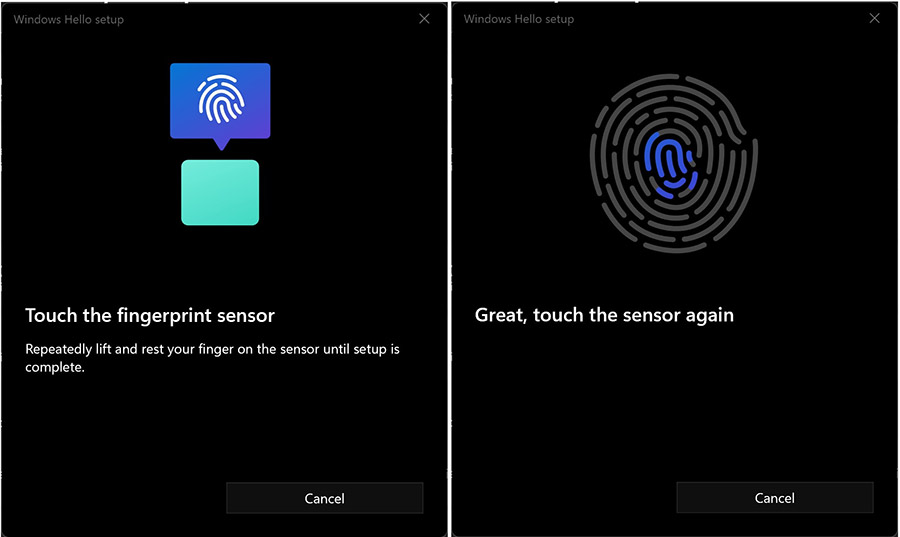
Huawei has also included their proprietary PC Manager software with the MateBook E, which is easily accessible from the Windows taskbar. It features Huawei Control Panel, AI Search, as well as Huawei Share which offers multi-screen collaboration between Huawei smartphone and MateBook. The Huawei Control Panel also offers quick access to functions such as screenshot function; screen recorder for recording gameplay or video conference and Notepad for simple text editing. The screenshot function is similar to Windows 11 snipping tool (Windows key + Shift + S shortcut), and you can choose between full screen, windowed, rectangle or custom size screen grab. Of course, it is easier if the tablet is already attached to the keyboard cover; simply press the printscreen button to capture the screen.
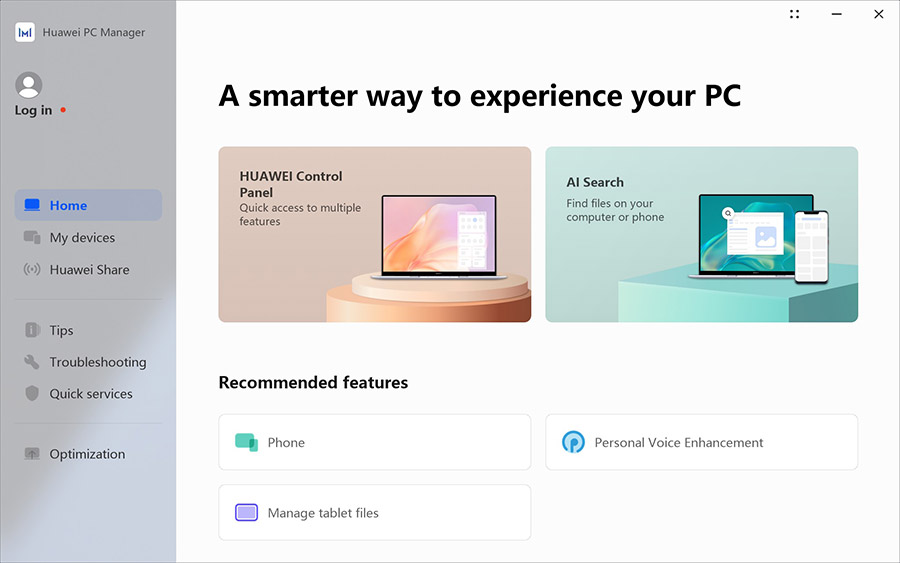
So, how good is the battery life? On full charge, the MateBook E lasted almost five hours when we played a 4K ultra HD video in full screen mode continuously. For typical usage such as web browsing and typing on Word, the battery drain is noted to be approximately 10% per hour. This means a fully charged MateBook E can probably last close to 10 hours on basic use, before you need to plug it to the power adapter.

Overall, there is not much to fault about the Huawei MateBook E. One complaint we had is that the initial power up to the OS takes approximately 10 seconds. But when it is in sleep mode, getting to the screen is almost instant. Priced at S$1,998, the Huawei MateBook E is available in Nebula Gray and comes with the Smart Magnetic Keyboard and Huawei M-Pencil (second generation) that allows you to sketch, write or take notes conveniently.
GEEK REVIEW SCORE
Summary
The Huawei MateBook E impresses with its stunning OLED touchscreen display, and depending on your use, it works well as a tablet or laptop.
Overall
8.6/10-
Aesthetics - 9/10
9/10
-
Build Quality - 9/10
9/10
-
Performance - 8.5/10
8.5/10
-
Value - 8/10
8/10
-
Geek Satisfaction - 8.5/10
8.5/10