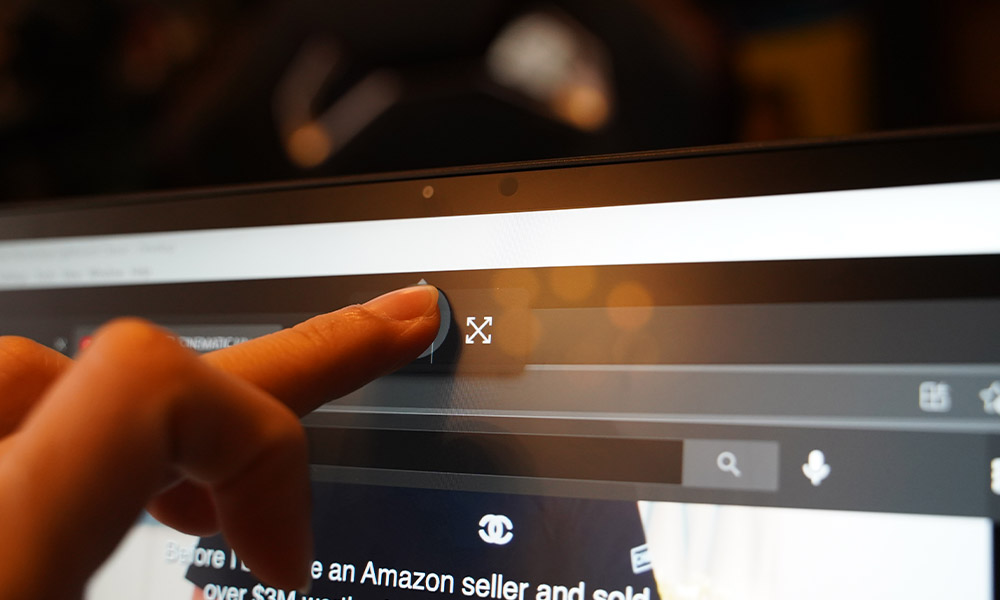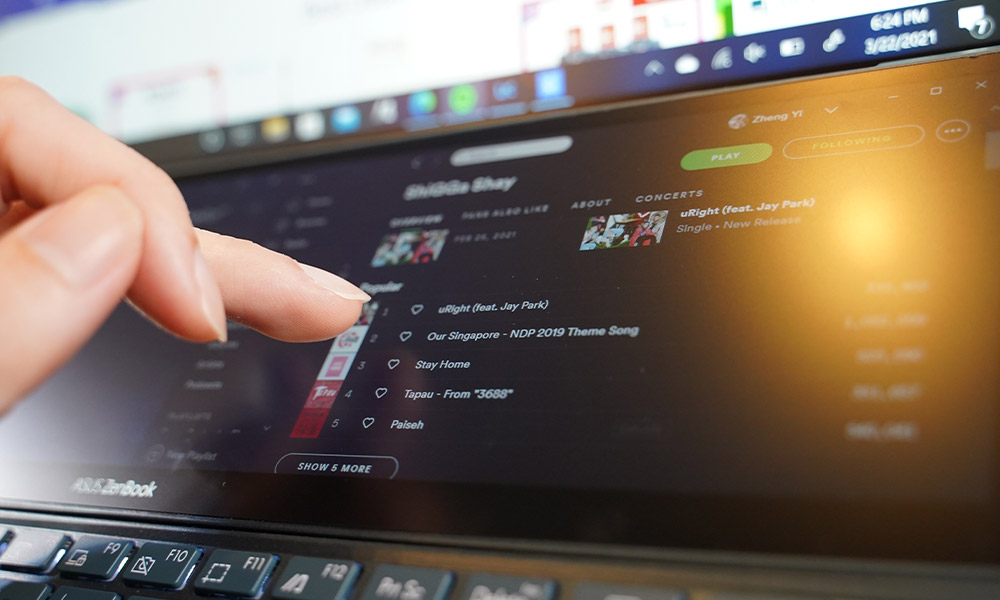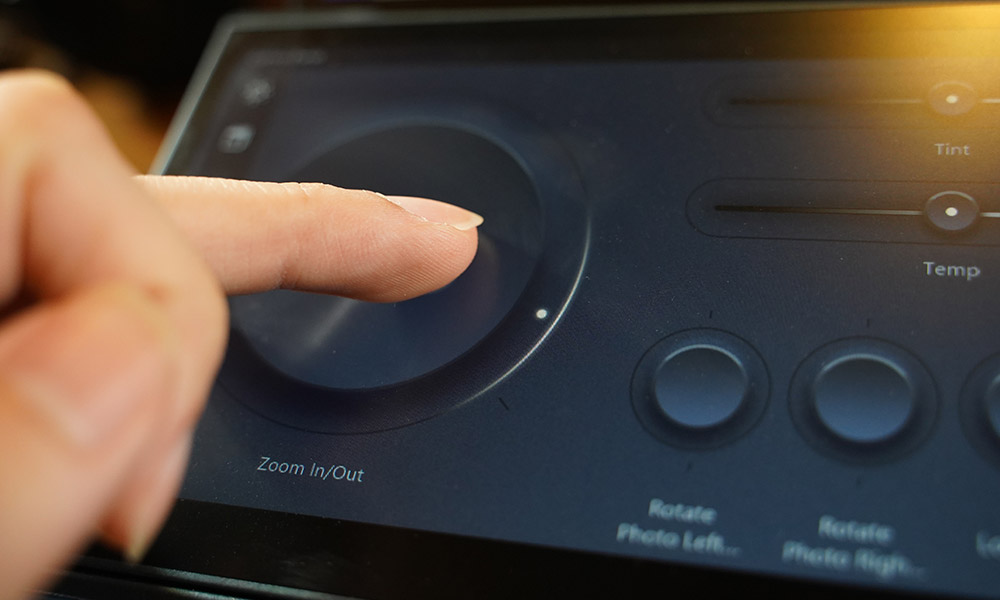The idea of a laptop hasn’t changed in the last 30 years – they have gotten bigger yet lighter, but have always been of a fold-open design with a keyboard and monitor, but Taiwan hardware maker ASUS is bent on changing the rules, with its fuss-free productivity companion that continues to rewrite the rules.
The ASUS Zenbook Duo 14, powered by up to the 11th Gen Intel Core i7 processor, is a 14-inch device that makes cross-screen workflow super smooth, powered by the NVIDIA GeForce MX450 graphics to enable smooth drawing or video-editing software to run without stumbling or have excessive loading or rendering times.

The cross-screen here is a secondary monitor located just above the keyboard, where a laptop’s keyboard normally sits, thereby eliminating the need for a separate second screen just to run background software or windows, such as Spotify or folders. With this ScreenPad Plus secondary display, the Zenbook Duo 14 offers the convenience of a smaller screen, now augmented by a tilting design for extra ergonomics, and a whole lot of utilities for better workflow.
Since Windows recognizes the ScreenPad Plus as another display, you can typically drop in any program and apps like Outlook or Spotify. The seamless touchscreen experience allows you to flick those apps across displays or maximize them on both screens, making multitasking easier than ever.

The main screen of the ZenBook Duo 14 still carries a 1920 x 1080 Full High Definition (FHD) PANTONE Validated display, perfect for visual creatives seeking professional-grade colour accuracy. While the ScreenPad Plus is a 1920 x 512 display. For those who spend long hours staring at your laptop, the screen is TUV Rheinland-certified for low blue-light emissions as well. That means they have passed certain tests of safety and quality by the company so it should at least put some assurance if you’re dicey about blue-light protection.
You’d expect an additional screen to cut back on the laptop’s portability but ASUS has squeezed both displays into a 16.9mm thin chassis, weighing at only 1.6kg. While the ZenBook Ultralight shares a similar processor, graphic card and weighs much lighter, the ZenBook Duo 14 compensates with its better display and duo screen.
Top that off with the audio hardware by Harman Kardon, this laptop is truly a portable delight. Even though it lacks a bit of punch in the bass, the speakers produce an extremely clean and crisp sound for a laptop.

After spending a few hours surfing the net with apps like Spotify, Handwriting and Quick Key on the second display, the convenience that it offers is so satisfying and effortless it might be easily taken for granted. Handwriting is a software that allows you to draw and write onto the laptop while Quick Key makes shortcuts twice as easy by allowing you to tap on its overlay of keys like “copying” and “pasting”. It also gives you an edge on multitasking as you can, for example, watch a movie while continuing writing on the second display.
Scrolling through sites with a single maximized screen on both displays gives you a lot more visual, but it isn’t as seamless as it seems. The separate displays and the bezels in between are still plainly noticeable.
The ScreenPad Plus-optimized apps will also enhance your workflow whether you’re writing or editing visuals with its customizable dials, sliders and buttons. Bundled with the second generation 4096 pressure-level active stylus, it provides the accuracy and sensitivity when we were trying to doodle on the notepad. The strokes didn’t feel like it had a stark contrast from using a pencil and was very delicate to the touch. You are able to take notes, sketch ideas and draw without splurging on an additional drawing tablet.
With that opportunity, we opened up Photoshop and tried working with its Control Panel. Truth be told, having dials and controls for tools like Layer Zoom In/Out or Brush Sizes on the lower panel is extremely efficient and can replace trying to remember every shortcut. Everything can be adjusted with one-touch making your editing job way more convenient. You can even turn the entire ScreenPad Plus into a touchpad! However, the big dials themselves might take some getting used to because of their sensitivity and delay. It doesn’t feel smooth to control and you might find yourself trying to tune your movements slowly to tweak the settings. Once or twice, you might meet some errors where the tuning doesn’t sync up on the main display, but nothing like a simple reset won’t work.
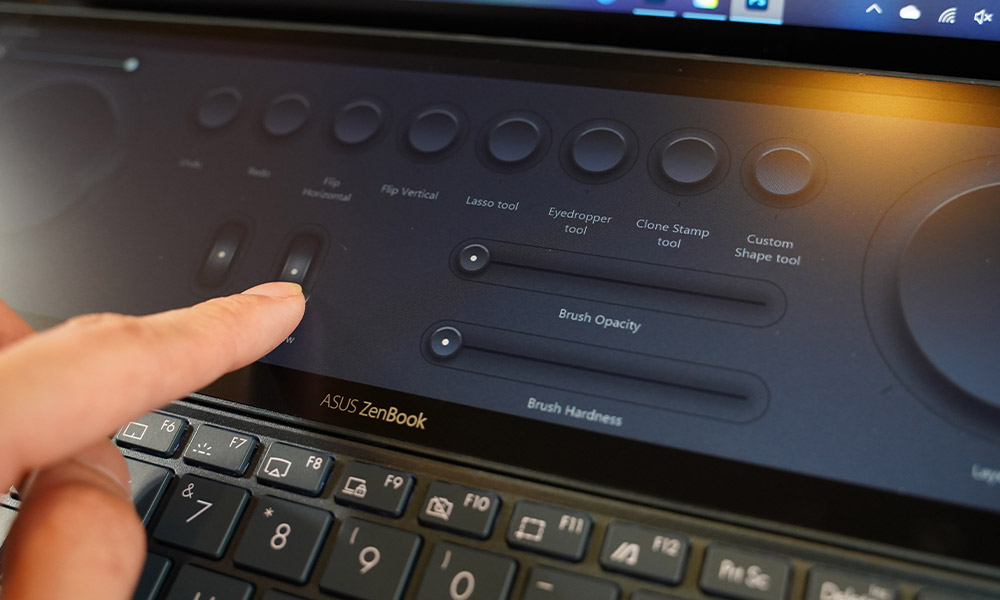
Other softwares that are compatible with the Control Panel are After Effects, Premiere Pro and Lightroom Classic. For Photographers on Lightroom Classic, if you still prefer to adjust your settings with your mouse and keyboard, then you can make use of the secondary display screen to list out the rest of your photographs while using the main screen for your main display image. Videographers on Premier Pro can use the ScreenPad Plus for their video’s timeline while the main screen can be used to focus on your playback, colour curves and settings. And if you’ve always hated the part during your presentations where you can’t read any working notes, the ScreenPad Plus would be great for that job.
The ErgoLift hinge Mechanism on the tilted ScreenPad Plus seems to help with the heat dissipation of the laptop pretty well. While charging from low battery to full, the laptop never once felt too hot to the touch. Along with a dual-fan set-up, heat is dissipated evenly and efficiently to maintain the best performance even under a demanding workload. The fans on the machine don’t seem to make too much noise either. One thing to note is that the ScreenPad Plus display doesn’t tilt without tilting the main display, which you have to get used to. Additionally, the package includes a Duo Stand that you can paste on for a slightly better viewing angle and ergonomic experience.

If the second display isn’t enough, the laptop is built-in with HDMI 1.4, Thunderbolt 4 USB-C, USB 3.2 ports and a MicroSD card reader for all your connectivity needs to add external displays or peripherals. The battery runs on a 70 Wh capacity and has a total of 17 hours of battery life. We kept a 4K YouTube video running on the main display with another browser on the secondary display for two hours and the battery drained about 32%. Giving the charging speed a test, we pumped the battery from 5% to 99% in 2 hours and 13 minutes with Adobe Photoshop in the background.

Did we also forget to mention that with the infrared camera, the ZenBook Duo 14 comes with hands-free login with face unlock? One glance is all you need to start up this beauty.
However, left-handed creatives might need to take note that the touchpad is on the right side and that might take some time to get used to. If you’re looking for a spacious typing experience, it loses out slightly due to the extra display trade-off.

Other than that, the ZenBook Duo 14 is pretty much a portable workstation that has overall solid performance. With the seamless ScreenPad Plus, it’s a peek into the future of what ASUS has to offer for content creators and it is an amazing start. If you’re an artist looking for that extra efficiency, the additional display on the ZenBook Duo 14 for your editing or design work might be worth every penny.
The ASUS ZenBook Duo 14 is now available for S$2,598.
GEE REVIEW
Summary
Pretty much meant for content creators, this duo screen laptop is a sleek set-up for those who seek the ultimate productivity and visual experience. If keyboard space and touchpad layouts are the least of your worries, the ZenBook Duo 14 is definitely a laptop that you can rely on daily for all your creative work.
Overall
8.3/10-
Aesthetics - 8/10
8/10
-
Build Quality - 8/10
8/10
-
Performance - 9/10
9/10
-
Value - 7.5/10
7.5/10
-
Geek Satisfaction - 9/10
9/10