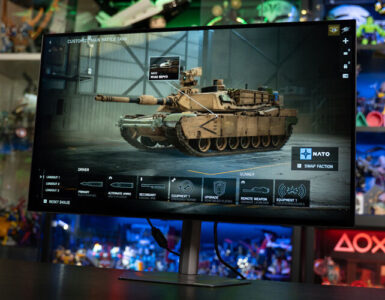If you grew up a gamer, there’s no denying the lure of having RGB lights with your TV or desktop computer setup, as it brings a level of comfort and familiarity. Not only does it look good, but it somehow just enhances the mood for all your entertainment purposes, be it watching movies on the TV, or gaming on your computer. As an added bonus, and depending on how they are positioned, it actually helps to ease eye strain, as there are backlights emitting from the back of your screen and onto the wall.
There have been many RGB light solutions on the market such as the Philips Hue, which can be rather costly. If you’re looking to complete your RGB setup with backlighting for your screen, the Govee Flow Pro Wi-Fi TV Light Bars might just be what you need.

The package comes with two lightweight vertical standing RGB light bars, measuring at 24.5cm tall each, along with a control box, AC adaptor, camera accessory, and two sets of stands for mounting on the back of your display or sitting on a tabletop.
Installation and setup
Installation is a breeze with the Govee Flow Pro. Depending on your setup, you’ll have to decide between using either the Tabletop Brackets or the Screen Mounting Brackets. The Tabletop Brackets are when you want to stand your light bars on a flat surface on each side of your TV/monitor. The Screen Mounting Brackets come with 3M adhesives so you can mount your light bars securely and directly on the back of your TV/monitor. We went with the Mounting Brackets since we used it on a 34-inch ultrawide monitor that’s attached to a monitor arm. That way, the light bars will shine on the wall beautifully, no matter how the screen is positioned.
Once the light bars are mounted, all that’s left is to plug it into the Control Box, power it up with the AC adaptor, and hooking up the optional Coloursense camera (see below). At this point, one can decide to simply stick to using the Control Box to operate the lights or installing the Govee phone app for greater customization options.
Three ways to control the lights
The Govee Flow Pro offers three ways to control its lights. First, there is the traditional way using the Control Box that comes packed with the device. However, this is limited to just three buttons, the on/off button, colour change button (cycles through a fixed set of colours), and the music mode button. The music mode button also doubles off as a brightness adjustment button when you long-press it, then let go when it reaches the desired brightness.
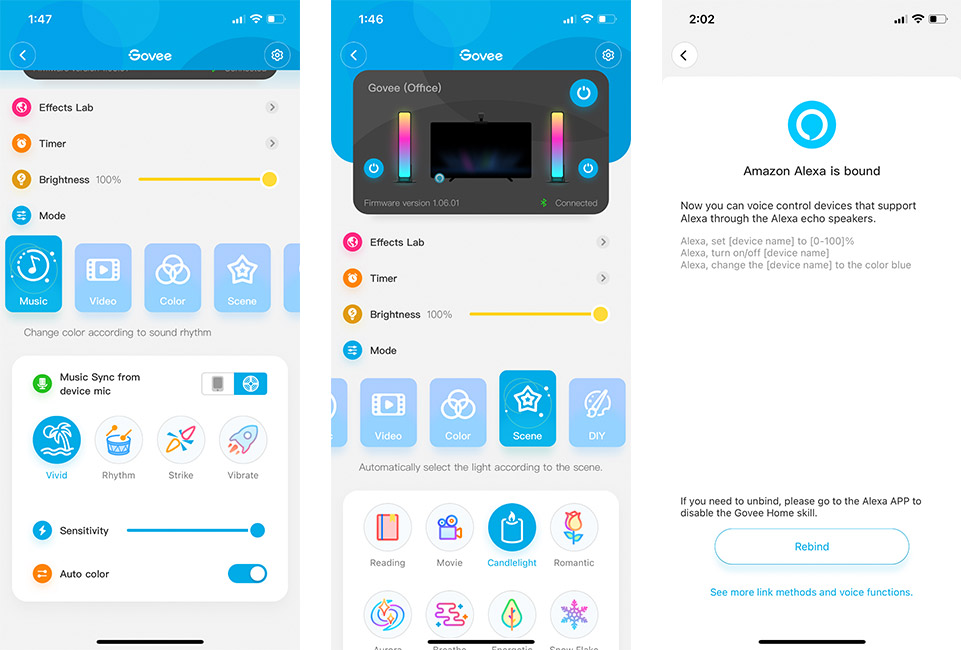
The second way to control the light bars is of course via the Govee app, which connects via Bluetooth to the Control Box. Once it has been set up, you can connect it to Wi-Fi as well, so you can control the lights remotely. The app has a slew of customization options across 5 different modes:
- Music mode – Lights react to music rhythm with sensitivity settings. There is even the choice of syncing the music from the device itself or from your mobile phone.
- Colour mode – Full control of colours via a colour wheel and brightness, across both light bars individually.
- Video mode – Light colours automatically change to match what’s on the screen in real-time.
- Scene mode – This mode includes 23 preset “scenes” such as romantic, fire, candlelight, fright, party, to name a few.
- DIY mode – For even greater customization, you can create your own custom lighting effects.
And lastly, if you have a Google Assistant or Alexa device and prefer to use voice commands, you can easily link the Govee app up with either, to use voice to control most of the settings too.
Colorsense camera for dynamic lighting effects
What sets the Pro version apart from the base version (Flow Plus) is the Coloursense camera accessory that is mounted either on the top or bottom centre of your monitor/TV, depending on your preference. In our case, since we had a BenQ ScreenBar and webcam mounted at the top of the monitor, we had to place the camera at the bottom-centre of the monitor instead, which functions just as well. Once again, calibrating and setting it up was a breeze too.

The package included 7 orange foam blocks for placing on the screen for calibration using the mobile app. One thing to note is that the camera is designed to work best with screen sizes between 27 to 45 inches. It even worked well with our 34-inch ultrawide monitor as can be seen in the GIF below.
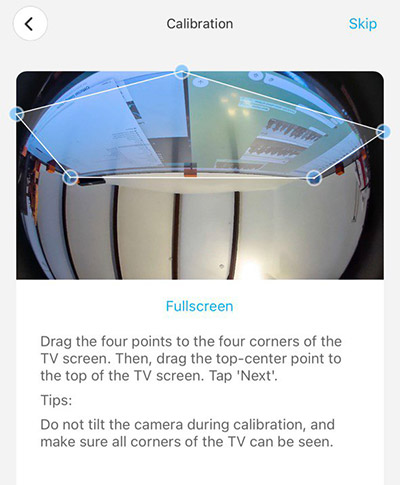
When you switch to the Video mode, the camera senses the colour on the screen on-the-fly and automatically changes the light bar colours to match what’s appearing on the screen in real time, and this is reminiscent from the Philips Ambilight TVs from a few years ago. From what we have experimented, it doesn’t recreate but recognizes and tries to mimic the general colours from the centre portion of the screen.

While we cannot expect the colours to match what is on screen exactly, it’s close enough and performs admirably, across gaming and movie sessions, giving the entire room that massive presence, of having the room’s ambient light match the lighting from the TV/monitor. Another nice touch is Govee’s capability to split the screen (via the app) so that the left light bar can match the left portion of the screen while the right light bar can match the right portion of the screen.
Verdict
Retailing at US$79.99, the Govee Flow Pro Wi-Fi TV Light Bars is a no-frills and affordable RGB backlight solution for your screen. The light bars are highly responsive, with plenty of customization options. If you already have a rig, keyboard, mouse mat and mouse with RGB, this is all that’s left to complete your RGB setup.
GEEK REVIEW SCORE
Summary
If you’re looking to pimp up your TV or PC setup with responsive and highly customizable RGB light bars, look no further, the Govee Flow Pro Wi-Fi TV Light Bars should do the trick without breaking the bank.
Overall
8.6/10-
Aesthetics - 8/10
8/10
-
Build Quality - 8.5/10
8.5/10
-
Performance - 8.5/10
8.5/10
-
Value - 9/10
9/10
-
Geek Satisfaction - 9/10
9/10