You know what’s behind every successful man, and despite what’s been said, there doesn’t need to be an entourage of equipment and preparation behind every amazing iPhone photo shoot. The best camera in the world is the one you have on you, but the right lighting equipment or accessories aren’t always on hand.
Luckily, the iPhone 15 Pro and Pro Max are amazing devices and must-haves for any budding or seasoned photographers and videographers looking to shoot at any time, without the need for any additional lighting or sound equipment. With the Lunar New Year rolling around the corner, there’s no better time to upgrade your photo and videography game with some tips to get the most out of your iPhone 15 Pro and Pro Max.

We got the help of some cool folks from the region – Vietnam-based Minh (Photographer), Quy (Director/Filmmaker), Malaysian-based Jason Goh (YouTuber / Content Creator) and Singapore-based yk (Photographer / Content Creator) who have great tips on using the iPhone to its full potential
We met up in the heart of Ho Chi Minh City to capture the vibe of Tết Nguyên Đán while learning tips and habits to get the best workflow for our shots possible. Again, everything was shot entirely on the iPhone 15 Pro.
Studio Portrait Photography (by Minh & yk)
Portrait photography comes naturally to yk and Minh, having three different outfits and models dressed fittingly for Tết. In order to retain the details and color accuracy, learn to shoot in 48MP or Apple ProRAW as it allows you to capture the most amount of detail possible, with crisp images even after crops and edits. This way you get images popping with color and brimming with fine detail of all your Lunar New Year fits and fare.

“48MP is great for duplicating the images and re-cropping it. Essentially, you are doing a small little hack by multiplying the images and repurposing the frame, for your social media and also for magazines and editorial shoots.” says yk.
To enable 48MP on your iPhone:
- Go to Settings > Camera and choose Formats.
- Tap the toggle next to ProRAW & Resolution Control.
- Tap Pro Default and Choose ProRAW Max or HEIF Max if you’re trying to save on space. ProRAW Max files can go from 75MB and above while HEIF Max starts around 5MB and up.
- Open up the Camera app and tap on RAW Max. Ensure it is not crossed out and start shooting! You can also switch formats on the fly by tapping and holding HEIF Max or ProRAW Max.
- You need to keep to the default 1x focal length, changing that will switch the format back to 12MP.
Varying the lens options opens up fresh creative possibilities for different styles and approaches to taking your subject. Using the 0.5x focal length is all the rage these days, with top down no-look shots but there is so much more to it than taking shots of large groups or landscapes.



“I also love to use the Ultra Wide lens to go up close to the subject in the tunnel to create an extreme angle, to elongate her fingers and create a foreground to lead up to her face and background” shares yk.
Next-generation Portraits allow you to do amazing things in the editing phase of your workflow.
The iPhone captures a whole bunch of information that allows for greater flexibility in choosing the focus of your subjects after the shoot.
“Next-generation Portraits are so amazing because you can switch the focus in post, which means you can concentrate on the moment when capturing photos,” says Minh.
Want to raise the lighting of your subject without overexposing the background? You can enhance your portrait shots by editing the portrait light effects and choose from 6 different lighting options. On top of that, you can also change the background blur by hitting the “f” icon at the top of the screen and adjusting the depth control slider to get the right amount of blur you need.



“With next-generation Portraits, I also like shooting with Portrait Lighting. It is great because it can detect faces, cats and dogs when editing on-device. Of all the effects, my favourite is Contour Light.” mentions Minh.
Dance Video (by Quy and Jason Goh)
The iPhone 15’s incredible stabilizers make it an amazing tool to shoot everything from your school projects to entire music videos. Vietnam’s tlinh’s “don’t make it complicated” was entirely shot on iPhone 15 and we got to experience shooting a dance video using nothing but the iPhone 15 Pro. With the ability to shoot high resolution video of up to 4K , any filmmaker on the go would appreciate high quality footage.
“When it comes to videography, I love to shoot in 4K because with the high resolution, I can always crop during editing to focus on certain scenes or subjects.” says Jason.
Stability is the name of the game when shooting objects in motion and is exactly what the iPhone 15 Pro and Pro Max has on offer with its Action Mode that can be used with all the lenses available.
“The best thing from iPhone 15 Pro’s camera is Action mode across all lenses (0.5x – 5x). I love the way iPhone removes the shakes when we are in action. No mater how you move, you always get the perfect shot. And it’s available on all lenses, offering more flexibility and versatility for everyone. Especially when you’re in limited space, Action mode is still able to support. It’s so good to have this feature in iPhone and I really want everyone to try it,” shares Quy.
Using “Cinematic Mode” to create a depth of field and between the subject and background makes it easy for anyone to get in touch with their inner filmmaker. They can adjust the focus of subjects later on if needed. “For a more cinematic look, I would use Cinematic mode to focus on objects and faces so foreground and background is blurred, mimicking videos shot using cameras with portrait lenses. Another great thing is we can also adjust the focus later. iPhone is something that we can always rely on when speaking about shooting.” Jason commented
Putting all of these features into play, we shot a whole dance choreography on two separate sets and edited everything on Final Cut Pro. A tip for editing music videos is to match the peaks in the audio waves in your clips with the music used in your timeline as it is a lot more precise than listening by ear.
Hopefully this article has given you some fresh ideas on how to make the best of your iPhone 15 Pro or Pro Max in your content creation workflow. Happy shooting!
Abandon Reason Know Only War! Zinho is a shooter fanatic still waiting for direct sequels to Black (2006) and Star Wars: Republic Commandos. He also truly believes that the Warhammer 40K universe can take on any franchise and destroy them. To think any different is heresy and punishable by Exterminatus.