Productivity mice are generally overlooked over their flashier gaming cousins, though their popularity has risen in recent years – and for good reason, especially in the case of Logitech. Known for their customisable functions and ergonomic comfort for maximum productivity, there’s plenty to love about the Logitech MX Master series, and the latest MX Master 4 only reinforces its position as the leader of the pack, with some sweet haptic upgrades creatives never knew they needed.

A follow-up to the office favourite Logitech MX Master 3S, it returns with the same level of comfort and functionality that makes onboarding easy for newcomers and a smooth homecoming for existing users. The mouse comes with a USB-C Bolt receiver and eight buttons: left/right click, middle click, back/forward, App-Switch, Wheel mode-shift, side buttons, MagSpeed scroll, and the new Actions Ring, housed in a textured thumb rest alongside a motor that triggers haptic feedback.
There has also been an improvement to the mouse’s stain-resistant silicon surface, a departure from the soft rubber used previously, which has come in handy when a drip of coffee somehow ends up on it. Three colourways are available: Graphite, Black, and Pale Grey, but it works well enough that users don’t have to worry much about the lighter-coloured option – just don’t leave stains unattended for too long, of course.


The base is identical to its predecessor, with a USB-C port that doubles as a receiver for a bolt receiver, an Easy Switch button that, well, switches between three paired devices and a power button that locks the haptic thumb rest in place when turned off. The starting DPI is set to 1,000 and can be adjusted in the Logi Options+ application in increments of 50. Besides the mouse sensitivity, you can also change the speed of its Magspeed wheel and the required force to activate the Actions Ring button, which is useful for preventing users with stronger grips from accidentally pressing against it.
The biggest change that sets this apart from the rest of the MX Master line is the introduction of haptic feedback, indicated by a pulse-like effect when the mouse is turned on. This feature has raised a great many eyebrows over its practical usage, but don’t be quick to judge – it gives more reassurance to users than you would think.

With support for Adobe applications such as Premiere Pro and Photoshop, users will be able to feel the click of joining two clips together or aligning images to the guiding lines, which proves a lot more satisfying than it should, and inspires confidence in users that their elements are exactly where they need them to be. With the Adobe plug-ins available for the Actions Ring, Logitech claims you can save up to 33 percent of your time with the shortcuts, and there seems to be some truth to it once you get used to the process.
The plug-ins serve as a great template for commonly used functions on the different Adobe apps, such as reducing a video clip’s speed to 50 per cent for slow motion, or navigating to the exposure slider to adjust the brightness of an image – all of which are helpful to get you started and are customisable in the Logi Options+ app. Out of the box, the base shortcuts found in the Actions Ring include opening up File Explorer or Finder, or clicking into Logi Options+ and accessing an AI bot, to name a few. It should be noted that while the Actions Ring is easy to set up, users should adapt it to their workflow and familiarise themselves with the ins and outs to get the most out of it, with the eventual goal to use available plug-ins or create their own profiles for an optimised day-to-day productivity experience.
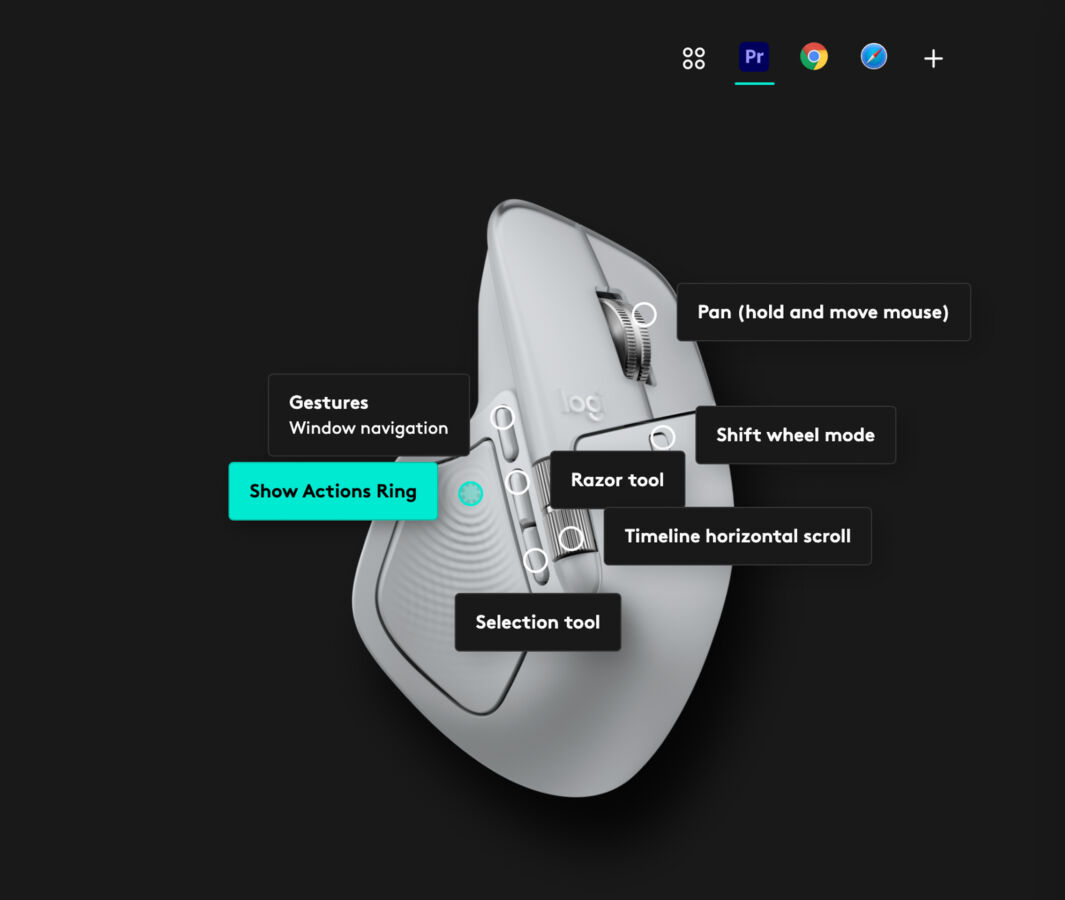
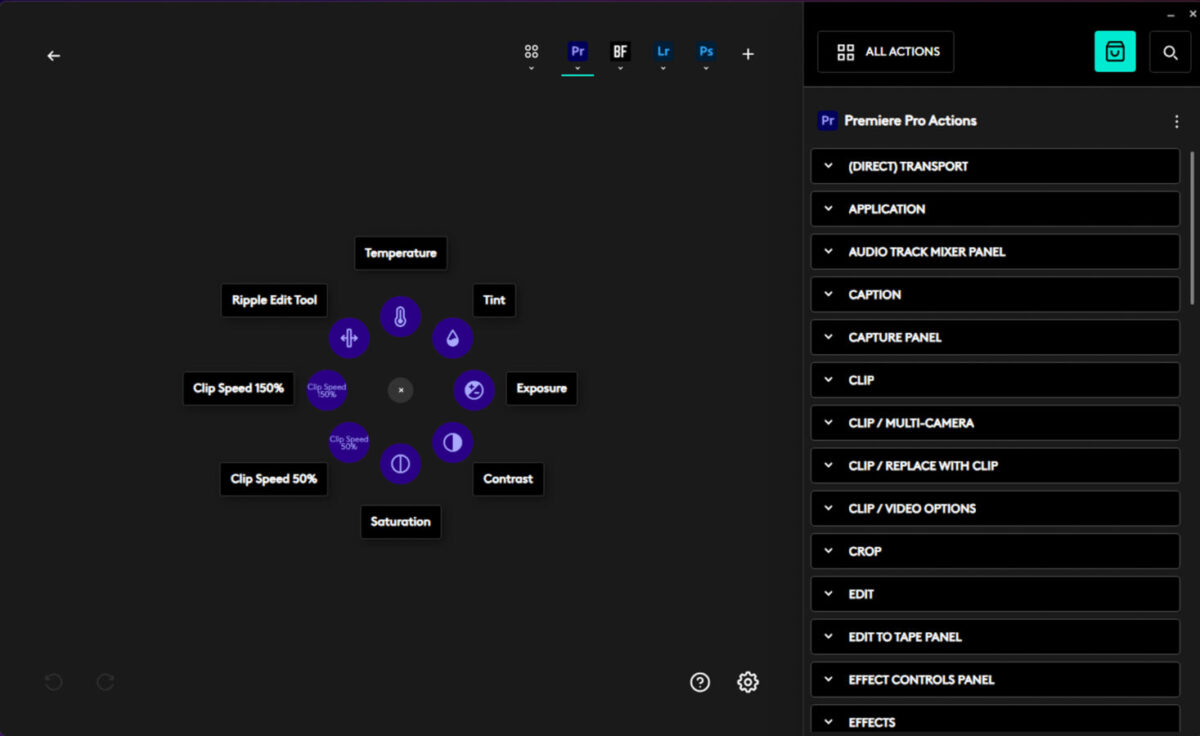
More notably, most creatives pack smaller form factor keyboards for their mobility, and having a mouse like the Logitech MX Master 4 makes up for the lack of macro keys and additional buttons, especially if they are working on the go. Given the versatility of its 8K DPI tracking, the device can be used on any kind of surface, from ultra-smooth glass mousepads to wood tables in hotel rooms, while consistently maintaining its accuracy throughout.
Switching between an Apple Mac Studio M2 Ultra and ROG gaming PC daily for work on our end means frequently hitting the Easy-Switch button, located on the base of the mouse, to toggle between the two machines. Logitech’s workaround lets the cursor spill over to the other platform, albeit with a slight wait, since it uses the local network for communication between them, making it easy to send files by simply dragging them across the screen.
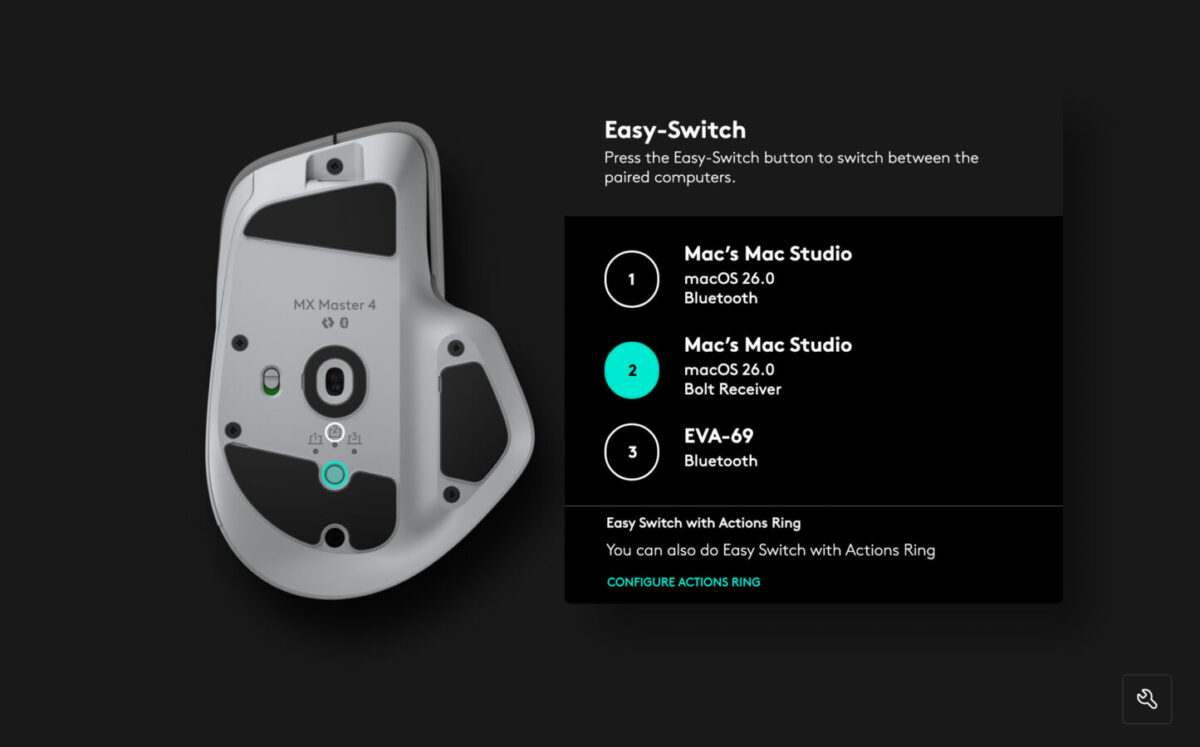
When it comes to gaming, however, it’s best to set up a whole new profile that removes everything from the Actions Ring, as it will minimise the app window and cause disruptions to gameplay. Playing shooters like Battlefield 6 at default mouse settings wasn’t the best experience, interspersed with interruptions after accidentally setting off the Actions Ring, even though performance was decent with the right profile. While the MX Master 4 is far from gaming-focused, its ergonomics ensure comfort rarely offered by gaming mice, and can even shape up to be a formidable gaming mouse through some practice and patience with creating separate profiles for different games.
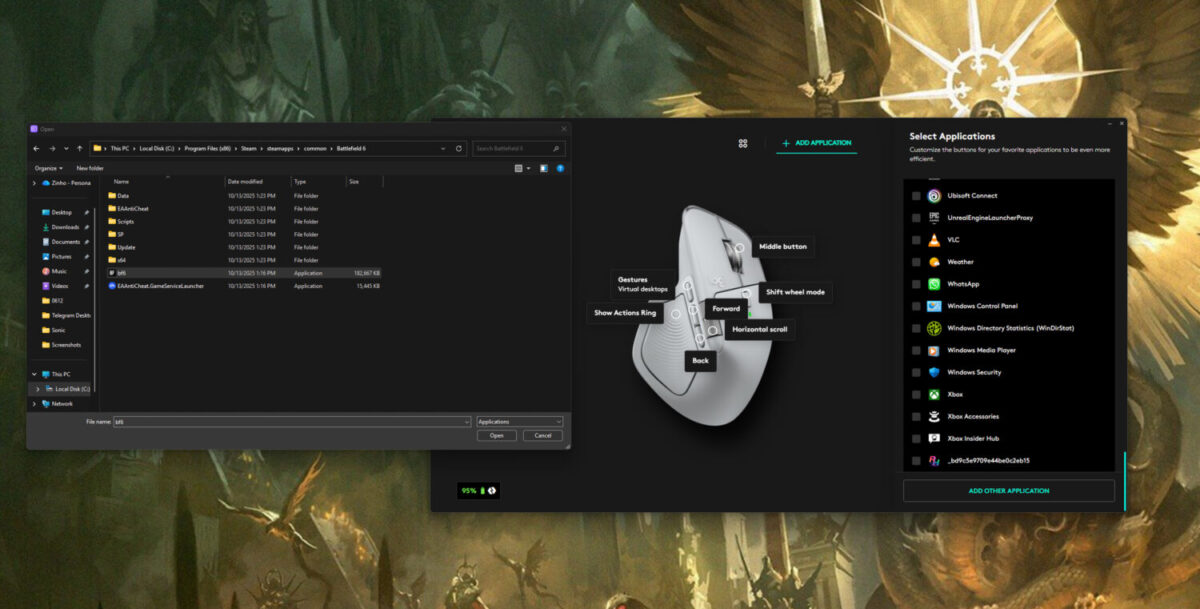
The only caveat with the MX Master 4 is the lack of onboard memory, so you can’t plug it into a new device and dive right into the swing of things, which is a pity because the setup will take even more time – unless the Logi Options+ app is installed to load up profiles. It’s a missed opportunity, as longtime users have consistently requested that the feature be included in the MX Master series, particularly in light of the onboard memory support available in the classic Logitech G502 gaming mouse range.
Besides that, its ergonomics, comfort and battery life are in its own league, promising up to 70 days on a full charge, similar to the MX Master 3S that has been tried and tested over the course of five working days and registered a 10 to 12 per cent drop each week while being used primarily for video and photo editing. The mouse can also be directly connected to your PC or Mac with a USB-C – there’s no cable included right out of the box, so you’ll have to use a spare one lying around.

While the Logitech MX Master 4 is a step in the right direction, the $199 price tag is a bit steep, though the generous spread of features makes it easy to justify the price tag, even if MX Master enthusiasts have to hold onto the dream of onboard memory. Between the addition of game-changing haptic feedback and the Actions Ring, and the retention of the best bits from its predecessor, it signifies the start of next-gen productivity mice, and the experience itself is worth the price of admission. It is still the best wireless productivity mouse on the market, and it deserves your attention.
GEEK REVIEW SCORE
Summary
The King is back, baby! The MX Master 4 holds up as the reigning champion of ergonomic mice, combining the best bits from its predecessor with upgrades that would please anyone on a tactile and efficiency level.
Overall
9.1/10
-
Aesthetics - 9/10
9/10
-
Build Quality - 9/10
9/10
-
Performance - 8.5/10
8.5/10
-
Value - 9/10
9/10
-
Geek Satisfaction - 10/10
10/10
Abandon Reason Know Only War! Zinho is a shooter fanatic still waiting for direct sequels to Black (2006) and Star Wars: Republic Commandos. He also truly believes that the Warhammer 40K universe can take on any franchise and destroy them. To think any different is heresy and punishable by Exterminatus.