There are many names and terms used to describe the Apple Vision Pro – mixed reality headset, virtual reality (VR) tool, augmented reality (AR) device, spatial computer, portable computer and so on – not because people don’t know what to call it, but because what the tech giant’s latest device does is so new, there isn’t a simple naming convention that easily and effectively describes and covers all that the device is capable of.

Essentially, it’s a computer housed in a pair of goggles you wear on your head and place over your eyes, and control with hand gestures and movements. What users see upon wearing it is a front-facing virtual display that overlays on the real world through AR, and you can bring this portable machine anywhere, from using it on a car or train ride, in the cafe or library, or even on the plane. Yes, there’s a full computer within, powered by Apple’s M2 silicon chip, with an 8‑core CPU (4 performance cores and 4 efficiency cores), a 10‑core GPU with 16‑core Neural Engine and 16GB of unified memory, as well as a R1 co-processor for dedicated real-time sensor input processing.
There’s an App Store, where you can download apps and games, from Microsoft Word and Excel, to interactive software; as well as a browser for you to surf the web, or stream content through to, and you can also use it to send messages and make Facetime video calls with. That said, the library of software is still in its infancy, and with notable absences, including Google’s productivity apps, to a dedicated Netflix app.

For gamers and sci-fi fans, the concept is a familiar one as the Apple Vision Pro is a headset that mixes reality – the virtual one with all the open programs and apps that you see appear in the headset display in front of your eyes, all overlaid on top of the real world a user is actively looking at. Think of it as that heads-up display your video game character is seeing in the tactical shooter you’re playing, where players can see their ammo and life bar prominently shown on their heads-up display, as well enemies nearby trying to take them out.
In this real world, you can still see and interact with anyone physically present in the space around you, but the virtual world you’ve put up on the Vision Pro, be it an app, program, software or video game, can only be seen by the one wearing the headset and no one else. Because the unit offers Spatial Audio with dynamic head tracking through side speakers, others near you can hear what you’re listening to, so put on those AirPods Pro and you would have conveniently immersed yourself into a private realm of your own, giving you the best of both worlds.
The 600 to 650g unit comes in several parts, and what you use depends on your physical comfort level. There’s the main goggles frame, and two light seal cushions of differing sizes that sit around your eyes (hence the variation in overall weight), and you pick the one that fits your face so that when worn, light does not seep in via the sides. Within, there is a 23 million pixel, dual Micro-OLED 3D display, one for each eye, that offers close to 4K resolution, at 90Hz, 96Hz or 100Hz refresh rates.

Around the back of your head, there’s the solo knit band that attaches to each side of the Apple Vision Pro. Like donning a pair of skiing goggles, the thick, elastic band wrapped around your head sits above your ears, and you can tighten the band via a knob on the right. Personally, this is the more comfortable band but because it loops around the side of your head, the weight of the unit rests on your face and nose.

Which explains the need for the dual loop band (and again, for the weight differential), which has two thinner straps, like the Sports loop on the Apple Watch. One strap goes around the back of your head like the knit band, while the other goes around the top. By tightening each one individually, the whole unit can sit more securely and supported on your head, instead of having it rest on your face. There’s also a lens cover, and a battery pack that connects to the unit, to power it for two hours of general use or 150 minutes of video watching. Because it’s portable, you need to carry it around when you’re mobile, and there is a cable connecting the battery to the frame, though placing it in your back pocket blocks you from ever getting embroiled with the braided cable.

For those with prescription eyewear, you can order special Zeiss optical inserts that magnetically connect to the inner displays of the unit, and unless you’re wearing contact lenses, you will need them as the Vision Pro does not compensate for short-sightedness or myopia.

Apple calls it a spatial computer as it seamlessly blends the real and virtual world, even though in reality, what you’re seeing through the headset isn’t the same as looking through an actual pair of goggles. The unit uses a stereoscopic 3D main camera system, with spatial photo and video capture capabilities, and there are 12 camera sensors on the unit – two high‑resolution main cameras and six outward-facing tracking cameras that detect your hand gestures, along with four eye‑tracking cameras within the frame.
What you’re actually “seeing” within the frame is an almost 4K-like screen that the front cameras are transmitting visuals to, while anyone looking at you with the headset on is actually looking at an external display of your eyes that are being transmitted through the internal cameras within the frame, which Apple refers to as EyeSight.

It sounds complicated but instead of a transparent passthrough that will limit the screen’s capabilities within, the internal cameras can track your eyes and easily recreate your facial expression, from the eyes and even your face. Imagine you’re on a Facetime video call wearing the Apple Vision Pro and the other party is using an iPhone – what the caller will see on their phone is a digital, real-time rendering of your face, complete with facial expressions and movements, like a digital avatar that the company calls Personas.
To limit distractions, users can set a background that covers up the periphery of the display, so that you don’t see the real world relayed by the cameras, thereby keeping you focused on the virtual world. But if someone near you starts speaking to you persistently, the software is smart enough to recognise it and the background will start to fade, so that the person speaking to you slowly comes into focus and you can have a quick face-to-“face” conversation, even with the Vision Pro on. The other party will actually be looking at your eyes via EyeSight through the external display, providing the sense of comfort that attention is on the conversation.

Personas serve as more than just a digital avatar, because when you call others who also own an Apple Vision Pro, all callers will be placed in a virtual environment where you see the personas appear, like dialing into a video call and seeing talking heads in the virtual room. And with your AirPods on, there is even spatial audio, and if one party positioned to your virtual right starts speaking, the audio will come from your right as if he was right beside you. This is even better than a Zoom or WebEx call because when someone speaks, you see their Personas, and hear them in relation to their position next to you, as if they are physically beside you. There is no way to even begin to describe that sense of proximity provided, even though everyone on the call is in different time zones or continents.
The cameras also have another use – to detect and track your eye and hand movements and motion, enabling gesture control of the Apple Vision Pro without the use of any physical controllers. A pinching gesture with your index finger and thumb is the equivalent of a mouse click, and you combine this with a simple look at something on the screen, to activate it. From opening and closing apps, or making a selection, to even typing out a search on a virtual keyboard, all you have to do is look and pinch, tap on a keyboard or keypad, or move your hand in front of you.

Want to expand a virtual window? Look at the bottom right corner of the window and an icon will pop up. Raise both hands and pinch both fingers on both hands and pull your hands apart to enlarge the window, and put your hands together to decrease its size. Pinch and pull left, right, up or down to scroll through icons or webpages, or use the same gestures to drag a window and reposition it on screen by pinching and holding the bar at the bottom of the window. It sounds complicated, but once you do it once, you’ll realise the interface is so intuitive, my 12-year-old took all of five minutes to master the basics of gesture controls.
And the hardware and software works so smoothly, you’ll catch yourself for thinking that it wouldn’t. As long as the Apple Vision Pro has an unblocked view of what’s in front of you, it doesn’t matter if you lift your hands to make the pinching action, or have your hands placed by the side. Seated at my desk, my hands were on my lap and I could pinch and gesture without raising my hand off my lap and the Vision Pro quickly registered the movement. Lying on my bed with the Vision Pro and watching Apple TV+, the unit registered all gestures even if my hands were on the bed beside me, which means that the peripheral vision of the unit extended beyond what my eyes could consciously notice or naturally perceive.
For the most part, it works very well, until you really put it to the test. Remember the apps that are running? Each is a window on its own and you can reposition and place them anywhere in front of you, to the front, left or right, and above. Stack them, and you can effectively have a concave combination of 4 x 2 windows leaning in on you, like having 12 screens surrounding you. In some instances, I tried to simply glance at the upper left or bottom right window, intending to look and pinch to engage those windows and that’s when you realise that stealing side-eye glances doesn’t always work as effectively for triggering gesture controls. You can still use side glances sometimes, but for things to work reliably, it has to be a conscious, direct look to activate gestures.
So how does the Apple Vision Pro make you more productive? As a standalone unit, you can easily manipulate what’s in front of you. That 4 x 2 stack of windows mentioned earlier? Imagine if one was a browser or two, and another was playing videos. Your Message window could be placed within view of incoming messages, and you can even be on a Facetime video call – everything is at your virtual fingers tips and you can do so without minimising one window to get to another as you would on a laptop.
But this is a mobile device so why stay at one place? These windows can also be oriented and anchored in a fixed spot in your virtual world. Have that Disney+ app positioned in your bedroom and if you leave the room, that window remains in the room with the show still playing until you walk right back in to continue watching. The document window you’re typing out in can be placed in your study room, and another browser can sit in your living room, while your Message window is minimised and placed on your dining table, for when you’re ready to sit down and respond to messages, connected to a Magic Keyboard and Trackpad.

While there are virtual keyboards, it’s hard to type quickly and efficiently without any tactile feedback and the cameras are not able to track fast finger movements either, so you can connect and need an Apple Keybaord and TrackPad for more precise interface. Pinching and moving might be effective, but when you’re editing photos or writing an essay, the use of a tried and tested traditional interface tool always works best. The most impressive is the use of Apple AirPods, especially with Spatial Audio that establishes the direction of the audio in relation to where your head is turned towards, and the app you’re using. When you’re watching a movie or show, the audio can shift and change, to make it seem as if you’re in a cinema hall. Heck, there are even apps that can shape your viewing experience, as you can determine if you’re seated at the rear, middle area or in the front of a cinema hall, and the accompanying visuals and audio will reflect that option.
Do you prefer to work on your MacBook? This is where the beauty of Mac Virtual Display comes in and you can have your Mac screen be a massive window in front of you, working on software that are not available on the Vision Pro but now you can work in the privacy of your own space, without inquisitive folks peering over your shoulder because only you can see your virtual screen. You can have Disney+ running alongside your virtual Mac display, or have a browser on the other side. But there’s something more because you can now combine the use of various Apple devices into one. If you have files on your phone or iPad, you AirDrop them, but if the files were sent across via iMessage, you can quickly and easily pull those files via Vision Pro, and insert them into your MacBook. It’s AirDrop with a new skin, and the seamless movement of files between devices is something so intuitive and natural, it’s a surprise no one else can manage this productivity process quite like Apple can.
The flip side to this is that while you can open multiple windows on apps native to the Vision Pro, this MacBook virtual display is a singular one, regardless if your Mac set-up has two or three screens linked to the Mac machine. So while this Mac window can be a massive one, there’s only one so you cannot pull out another window from that primary Mac display, and position it outside of the screen. The UI for this Mac display is also tied to the laptop, in that you might have a Magic Keyboard paired with your Vision Pro, but to type on the Mac via the virtual display, you need to use the laptop’s keyboard.

It also doesn’t support the gesture controls or eye-tracking unique to the Vision Pro, so you can be seated comfortably with windows placed virtually in close proximity, only to realise that the enlarged Mac display is only great to look at, because you somehow placed the MacBook too far away to use the keyboard and there’s nothing you can do, but use the laptop’s keyboard. It’s an otherwise counterintuitive interface and you have to constantly remind yourself that looking and pinching away at the virtual Mac display has zero impact whatsoever, aside from making you look rather silly.
The good thing is that the upcoming visionOS 2 attempts to partially solve this by providing an ultra-wide virtual display that will be the equivalent of having two screens in front of you. You’ll still need the MacBook’s keyboard to work on, but privacy in your virtual world is assured.
What is slightly less assured are some noticeable hiccups along the way, though it’s more of app specific issues, rather than a device one, as with the apps, some work better when it comes to gesture controls and activation by looking. Games like Synth Riders and Beat Labs run smoothly with gestures and navigation controls, but for compatible game Time Guardians, where you have to spot and pick out items from a list, imagine staring right at the item and not registering a response simply because the game refuses to recognise that your eyes are looking directly at the intended item in front of your eyes. Yet, if you stare slightly to the left or right of that item, the game immediately faults you for not being precise. Also, when it comes to fast actions, the Super Fruit Ninja game seems like a sure thing, but in the rush of the game, your erratic hand motions to slice up the virtual fruits aren’t always accurately captured by the game, and you can literally see your virtual hands fail you at the moment of need.

Now, it does take some getting use to, to be able to look at the world with the headset on and not notice the lack of details but instead realise that you’re staring at a screen of your real world. For the most part, the lack of details from a video display doesn’t really matter, until you need to say, look at a message on your iPhone, or see something off a screen from your partner, or in low light conditions and that’s where the lack of video and display clarity will be obvious. And because the cameras needs light to operate, walking around with it on at night will prompt an alert that it’s too dark for the cameras to detect your hand movements.

As with any new device, Apple has taken the opportunity to introduce a series of new software with new terms to remember. Remember Touch ID and Face ID? With eye tracking, there’s the new Optic ID which scans your retina, and allows you to register with the unit for use, instead of using a passcode. During set-up, the Vision Pro easily scanned my eyes and registered me for Optic ID but three days later, the unit would never be able to use it to unlock the Vision Pro and I always needed my device PIN code. Unperturbed, I redid my Optic ID and it worked for the next few days, until it stopped and now, not only does the Vision Pro fail at Optic ID, it is no longer able to scan my eyes for a new Optic ID reset as well.
After some research and resetting the device, it seems that the cause of the issue was allowing others to use the device without turning on Guest Mode. Unlike iPhones or MacBooks, the Apple Vision Pro is a personal device and each time another user donned the headset, the cameras scanned their retina as if it were mine, and it messed with my actual retina scan. Once reset, I turned on Guest Mode each time someone new wanted to try it on and Optic ID now works perfectly with my eyes.
And overall, it’s a stunning example of how the cameras work wonderfully. Having noticed the Taobao app on the Vision Pro, I logged into my account and was blown away at what the Chinese eCommerce company had done. There is a page of listings with virtual 3D models of the items that you can cough up for Vision Pro, so if that photo of that pair of shoes or handbag isn’t good enough, you can now see it in a scale 3D model, rotate it and even see the actual dimensions before ordering it.
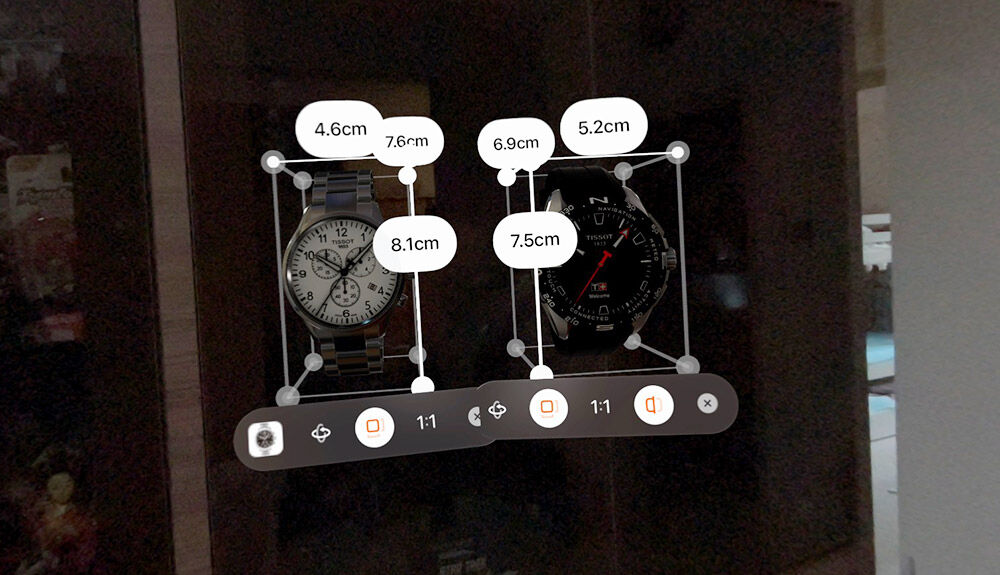
And the software even allows for two models to appear side by side on display. There I was looking at a tabletop oven, and I generated the render, and could walk into my kitchen, and place it on the countertop, to see if the look and colour matched that of my kitchen. There’s no need for a tape measure and the software can render it with actual dimensions. I was also able to open a second oven listing, and put both 3D models side by side in my kitchen, to see which one fits my kitchen space better. This is what shopping virtually should be like, to put my feet alongside a pair of shoes to see how they look, and be able to rotate a bag or a pair of watches, to see everything from all sides, virtually.

But is all of this worth the hefty S$5,299 price tag for the basic 256GB model, without the addition of the Zeiss Optical Inserts? There is currently no pressing use for this, the same way that there isn’t a pressing need for a supercar, though it’s a wonderful feeling to test drive one. The Apple Vision Pro is a sharp, precise look at the future that Apple wants to build and while it’s not the first with an AR or VR headset, this stands out as several heads above what’s out there, because it’s a fully realised ecosystem waiting for the potential of other software companies to offer users something better.
The gesture and visual controls are an unparalleled success that other tech companies can learn from, and companies like Alibaba and Disney have embraced the potential to show us what’s out there. The huge investment isn’t buying a use, but an experience that will evolve with time, much like how the iPad was questioned for its purpose when it first debuted in 2020, and has now become the de facto leader in that space with no competition in sight, because a tech company was bold enough to show us what’s out there.
Not too many can afford this on a whim, but those who are open to will experience something that has no equal in this space.
GEEK REVIEW SCORE
Summary
The Apple Vision Pro is a strong indicator of things to come, in a future defined by Apple. It might not be the most practical or cheap gadget to have at the moment, but the technology within is beyond what its competitors are currently capable of.
Overall
8.7/10-
Aesthetics - 8.5/10
8.5/10
-
Build Quality - 8.5/10
8.5/10
-
Performance - 9.5/10
9.5/10
-
Value - 7/10
7/10
-
Geek Satisfaction - 10/10
10/10