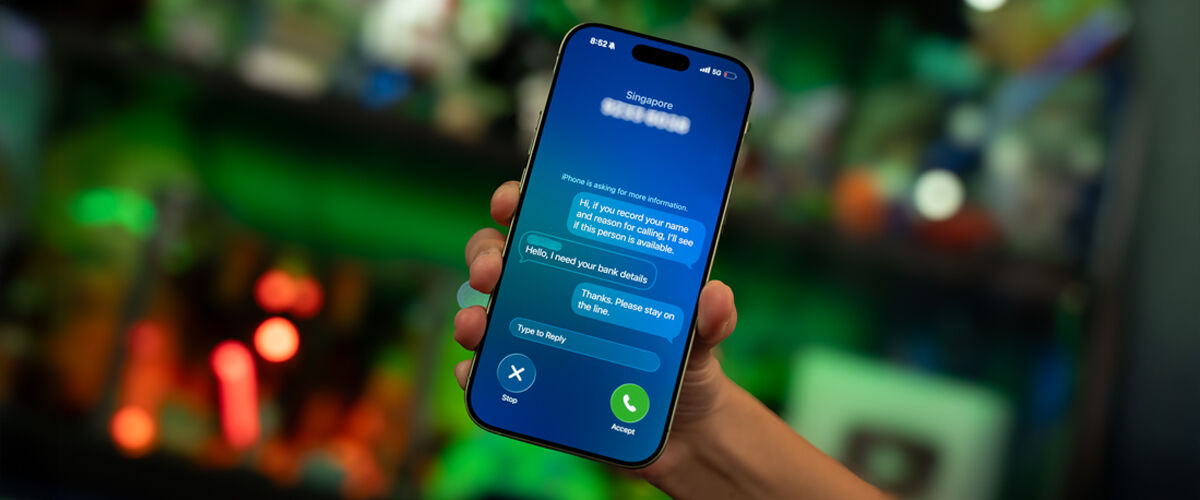Privacy and security are integral to the smartphone experience, and nobody knows this better than Apple. Going beyond basic features like two-factor authentication and face or fingerprint unlock, the tech giant’s efforts have been recognised as one of the best, or even the leader, in the industry, and the recent rollout of iOS 26 – following the launch of the iPhone 17 series – will only serve users better.

The update adds several new safeguarding features, complementing existing ones that may have gone unnoticed, including Stolen Device Protection and Privacy Report on Safari, as well as Face ID, which continues to offer intuitive and secure authentication using facial recognition. Designed to automatically adapt to appearance changes, such as wearing make-up or growing facial hair, it has less than a one-in-a-million chance to be unlocked by a random individual’s face (according to Apple, at least).
Here are five data protection measures on the iPhone to ensure safety from prying eyes, both old and new, starting with Call Screening – introduced during a time when scam calls are on the rise in Singapore and beyond.
1) Call Screening
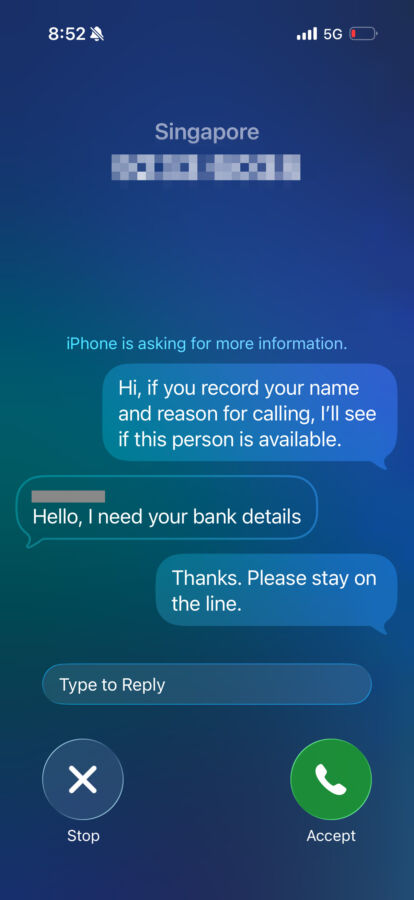
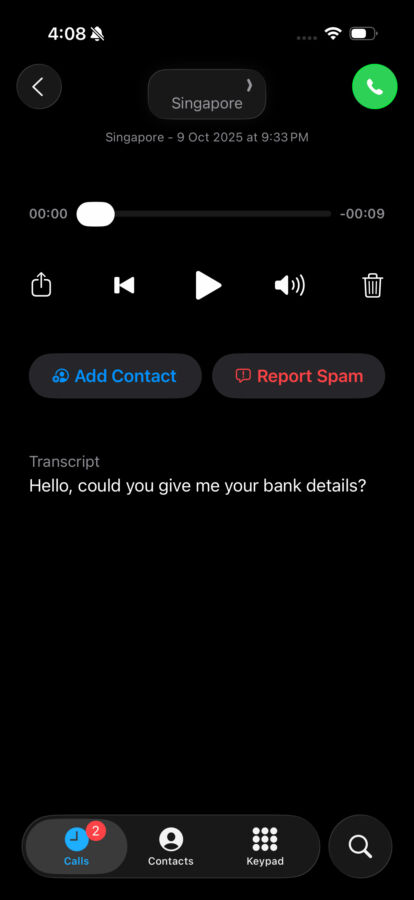
Building on the Live Voicemail feature, Call Screening automatically answers calls from unknown numbers, intercepting potential scam calls before users can get to them. It works by asking the caller for their name and reason for making contact, then sharing the response with the user, who can decide whether to pick up or reject it. Due to the extra hassle, scammers would typically hang up during the verification process, but in the case of more persistent callers, the back-and-forth acts as a second deterrent, and once it ends, a transcript of the call is generated.
Marking an unknown individual as known will prevent future calls from being sent to the Unknown Callers list, with users also given the option to silence calls from unsaved numbers and send them to voicemail. To toggle Call Screening, tap the Settings app and select Apps, then Phone, and choose between Never, Ask Reason for Calling, and Silence. Nine languages are currently supported: Cantonese, English, French, German, Japanese, Korean, Mandarin Chinese, Portuguese, and Spanish.
2) Stolen Device Protection
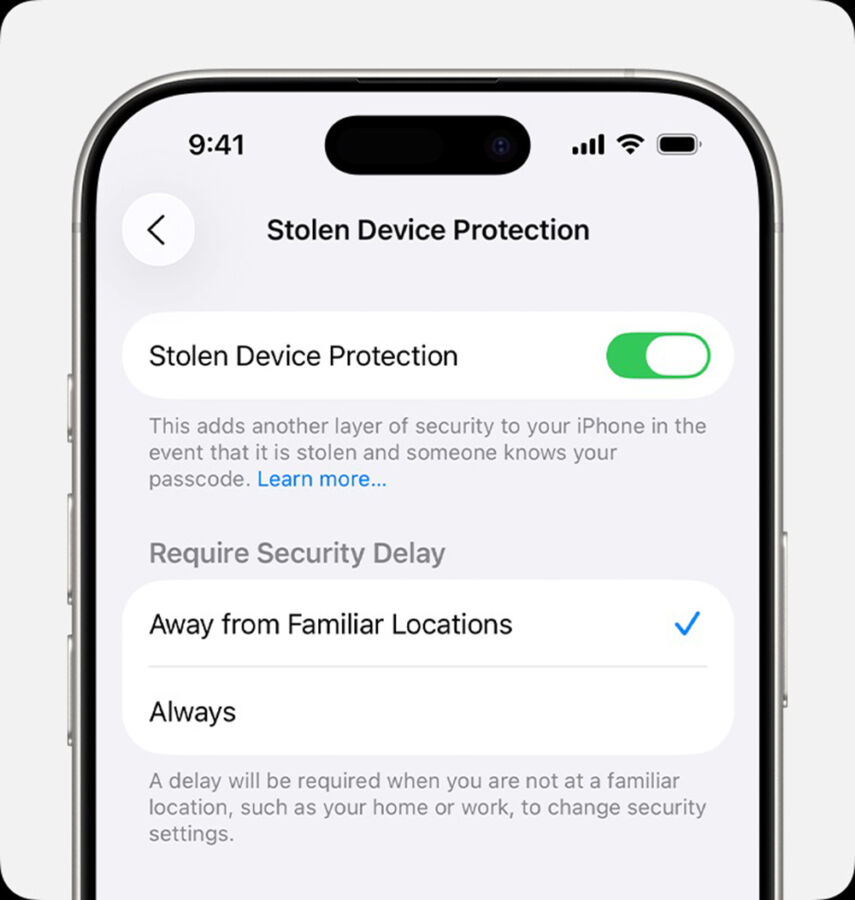
Stolen Device Protection safeguards accounts and personal information in the event of theft through two ways: implementing biometric authentication for certain actions, such as erasing all content and settings, using passwords or passkeys saved in Keychain, or turning off Lost Mode; and a security delay that forces users to wait an hour before making changes to critical settings or the rightful owner’s Apple Account.
While the feature only takes effect when the iPhone is away from familiar locations by default, there’s an option to change its enforcement status to “Always” (Settings > Face ID / Touch ID & Passcode > Stolen Device Protection > Require Security Delay). It should be noted, however, that users will have to enable two-factor authentication, Location Services, Find My, a device passcode, and Face ID or Touch ID first.
3) Hidden/Locked Apps
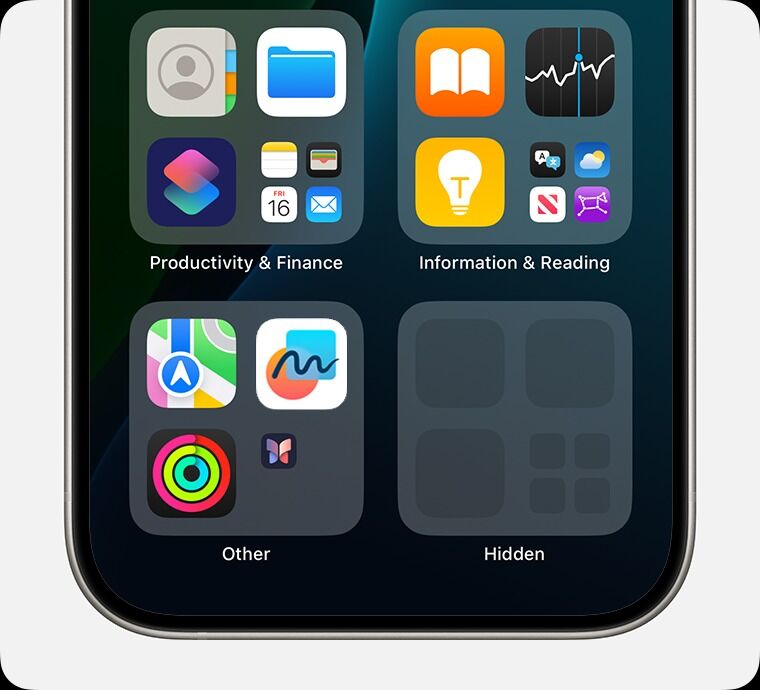
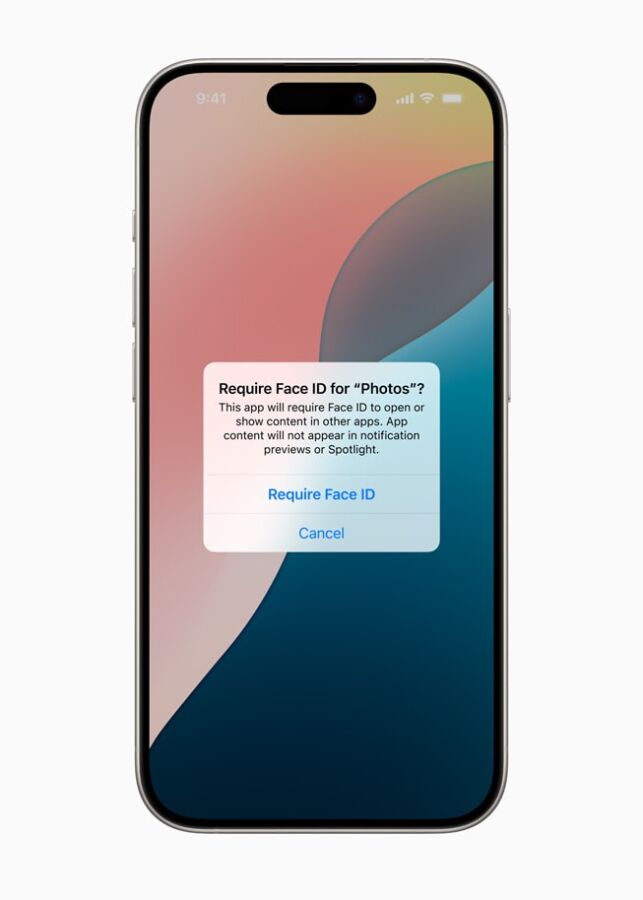
In situations where a little gatekeeping or privacy is needed, the iPhone allows users to lock or hide an app – except certain pre-installed ones like Calculator, Camera, Clock, Contacts, Find My, Maps, Shortcuts, and Settings. Information inside a locked app won’t appear in other locations, including CarPlay, Spotlight, and notification previews, requiring Face ID, Touch ID, or the user’s passcode to open.
As for hidden apps, the functionality only works for apps downloaded separately from the App Store, and prevents others from seeing or accessing them, but their names are still visible in some places (Screen Time, Battery Usage By App in Settings, and App Store purchase history). Once activated, the app(s) will disappear from the Home Screen and relocate to the Hidden folder at the bottom of App Library, accessible via biometric authentication.
4) Safari Private Browsing + Privacy Report
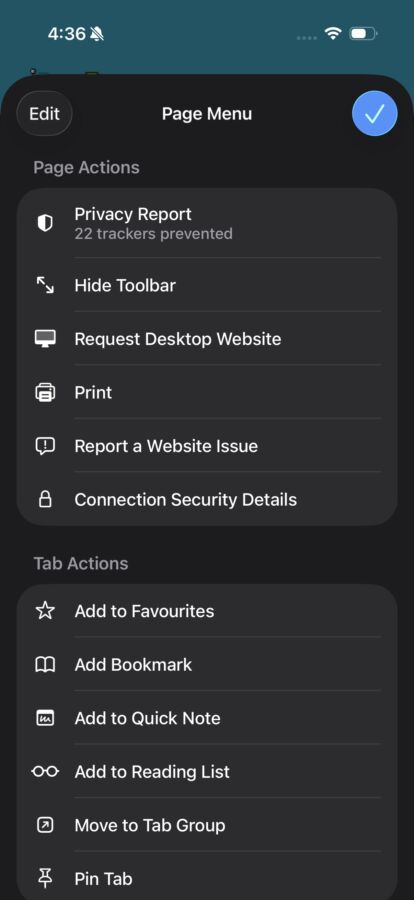
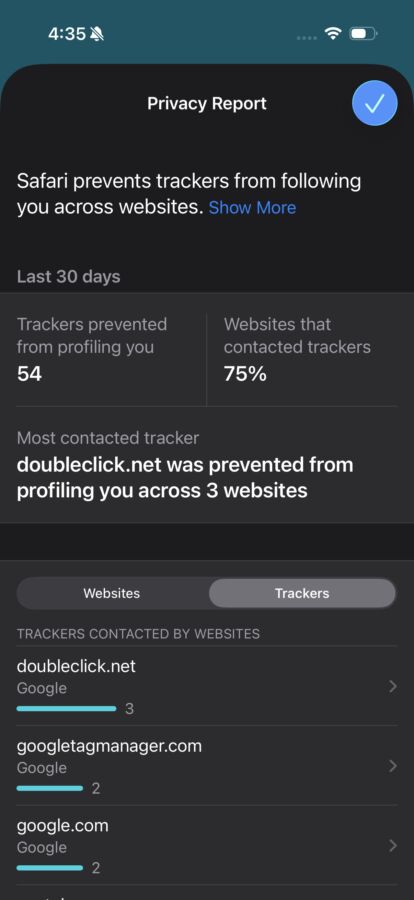
Information is readily available in this digital age, making privacy a much sought-after commodity, and Safari Private Browsing looks to change that. More secure than Incognito mode on Google Chrome, which doesn’t fully prevent tracking, it blocks known trackers from loading on pages and removes tracking added to URLs during the browsing process, bringing an extra layer of protection. Visited websites, searches and completed forms won’t be saved, either, keeping browsing activities out of everyone’s reach.
Privacy Report translates all that into data, offering a summary of trackers that have been encountered and blocked on the current webpage. iCloud+ subscribers can expect even more privacy, with iCloud Private Relay encrypting the traffic leaving their iPhone and sending it through two separate internet relays, preventing websites from viewing their IP address and exact location.
5) Hide My Email
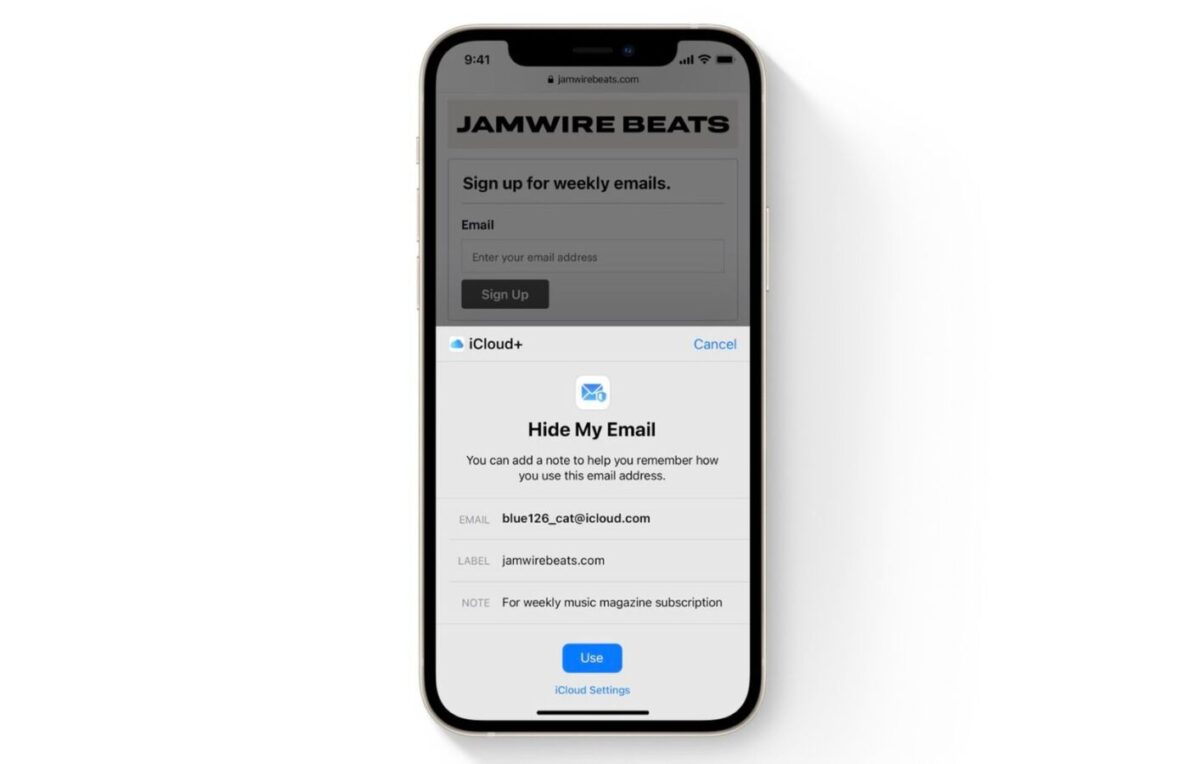
For users who are uncomfortable sharing their email, want to use a proxy address, and the like, Hide My Email generates unique, random email addresses that automatically forward to their personal inbox. It works no differently from standard practice, allowing them to read and respond directly without exposing their personal contact details.